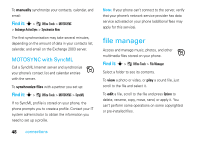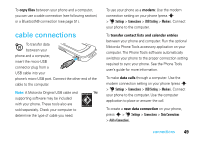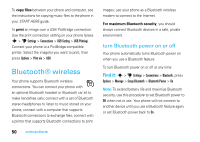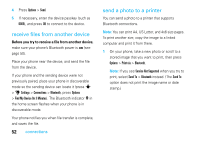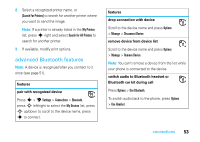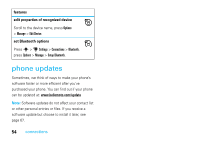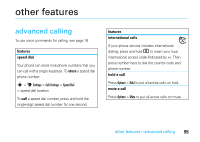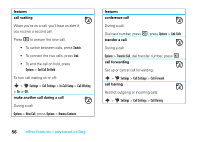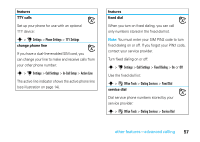Motorola RAZR V8 User Manual - Page 55
Sadvanced Bluetooth Seatures, pair with recognized device
 |
View all Motorola RAZR V8 manuals
Add to My Manuals
Save this manual to your list of manuals |
Page 55 highlights
2 Select a recognized printer name, or [Search For Printers] to search for another printer where you want to send the image. Note: If a printer is already listed in the My Printers list, press s right and select Search for All Printers to search for another printer. 3 If available, modify print options. advanced Bluetooth features Note: A device is recognized after you connect to it once (see page 51). features pair with recognized device Press s > u Settings > Connections > Bluetooth, press S left/right to select the My Devices list, press S up/down to scroll to the device name, press s to connect. features drop connection with device Scroll to the device name and press Options > Manage > Disconnect Device. remove device from device list Scroll to the device name and press Options > Manage > Remove Device. Note: You can't remove a device from the list while your phone is connected to the device. switch audio to Bluetooth headset or Bluetooth car kit during call Press Options > Use Bluetooth. To switch audio back to the phone, press Options > Use Handset. connections 53