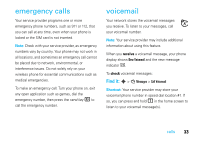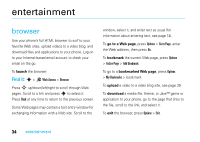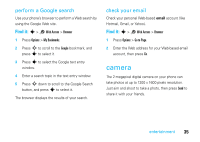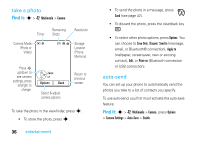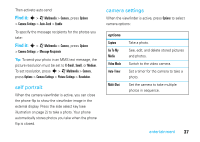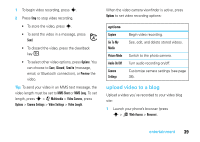Motorola RAZR V8 User Manual - Page 36
entertainment, browser
 |
View all Motorola RAZR V8 manuals
Add to My Manuals
Save this manual to your list of manuals |
Page 36 highlights
entertainment browser Use your phone's full HTML browser to surf to your favorite Web sites, upload videos to a video blog, and download files and applications to your phone. Log on to your Internet-based email account to check your email on the go. To launch the browser: Find it: s > 1 Web Access > Browser Press S up/down/left/right to scroll through Web pages. Scroll to a link and press s to select it. Press Back at any time to return to the previous screen. Some Web pages may contain a text entry window for exchanging information with a Web site. Scroll to the window, select it, and enter text as usual (for information about entering text, see page 14). To go to a Web page, press Options > Go to Page, enter the Web address, then press Go. To bookmark the current Web page, press Options > Active Page > Add Bookmark. To go to a bookmarked Web page, press Options > My Bookmarks > bookmark. To upload a video to a video blog site, see page 39. To download a media file, theme, or Java™ game or application to your phone, go to the page that links to the file, scroll to the link, and select it. To exit the browser, press Options > Exit. 34 entertainment