Motorola ROKR E2 User Manual
Motorola ROKR E2 Manual
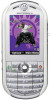 |
View all Motorola ROKR E2 manuals
Add to My Manuals
Save this manual to your list of manuals |
Motorola ROKR E2 manual content summary:
- Motorola ROKR E2 | User Manual - Page 1
HELLOMOTO Introducing your new Motorola ROKR E2 GSM wireless phone. Here's a quick anatomy lesson. Go handsfree. Volume Keys Voice Key Lock keypad. Left Soft Key Right Soft Key Scroll up, down, left, or right. Press - Motorola ROKR E2 | User Manual - Page 2
lights up to turn on your phone. Main Menu Main Menu Contacts Recent Calls Messages Office Tools Game Web Access Multimedia File Manager Settings Options Back ɻ ɵ ʉ ˘ ɵ 3 Press the Navigation Key up, down, left, or right (S) to highlight a menu feature. 4 Press the Navigation Key in - Motorola ROKR E2 | User Manual - Page 3
other countries. All other product or service names are the property of their respective owners. © Motorola, Inc. 2006. Software Copyright Notice The Motorola products described in this manual may include copyrighted Motorola and third-party software stored in semiconductor memories or other media - Motorola ROKR E2 | User Manual - Page 4
service provider about feature availability and functionality. All features, functionality, and other product specifications, as well as the information contained in this user's guide are based upon the latest available information and are believed to be accurate at the time of printing. Motorola - Motorola ROKR E2 | User Manual - Page 5
47 display 47 text entry 50 volume 53 handsfree speaker . . . 53 codes & passwords . . 54 lock & unlock phone . . 54 lock & unlock keypad . 55 customize 56 profiles 56 time & date 57 themes 57 display appearance . . . 59 answer options. . . . . . 59 calls 60 turn off a call alert. . . . 60 - Motorola ROKR E2 | User Manual - Page 6
. 64 speed dial 64 voicemail 64 other features 65 advanced calling . . . . . 65 contacts 67 messages 72 personalize 75 call times & costs . . . . 77 handsfree 79 data & fax calls 80 network 80 personal organizer . . . . 81 security 84 fun & games 84 MyMobileSoft.com . . . 86 SAR Data 88 - Motorola ROKR E2 | User Manual - Page 7
• Alarm Clock • World Clock • SIM Applications * • Dialling Services • Fixed Dial • Service Dial * • Task List • Notepad menu map h Multimedia • Media Finder • Camera • Video Camera • Voice Recorder • FM Radio • Download Manager s Recent Calls Q Games á Web Access • Browser • My Bookmarks - Motorola ROKR E2 | User Manual - Page 8
• Screensaver Timeout • Brightness • Battery Meter • Battery Save • Time & Date • Language • Talking Phone • Text Entry • Reset • Reset All Settings • Delete All Data • Properties • Java™ System • Headset Settings • Auto-Answer • Voice Dial • Security • Phone Lock • Application Lock • SIM Lock - Motorola ROKR E2 | User Manual - Page 9
supersedes the general safety information in user's guides published prior to September 1, 2006. Your Motorola mobile device is designed to comply always follow these instructions and precautions. External Antenna Care If your mobile device has an external antenna, use only a Motorola-supplied or - Motorola ROKR E2 | User Manual - Page 10
supplied or approved by Motorola, keep the mobile device and its antenna at least 2.5 centimeters (1 inch) from your body when transmitting. When using any data feature of the mobile with other devices. This device complies with Part 15 of the FCC Rules. Operation is subject to the following - Motorola ROKR E2 | User Manual - Page 11
off your mobile device whenever instructed to do so by airline staff. If your mobile device offers an airplane mode or similar feature, consult airline staff about • Caution to Pacemaker Users: To avoid interference with pacemakers while you are transmitting with your phone attached to this neck - Motorola ROKR E2 | User Manual - Page 12
require. Responsible driving practices can be found in the "Smart Practices While Driving" section at the end of this guide and/or at the Motorola website: www.motorola.com/callsmart. Operational Warnings Obey all posted signs when using mobile devices in public areas, such as health care facilities - Motorola ROKR E2 | User Manual - Page 13
can occur and cause an explosion or fire. Damaged Products If your mobile device or battery has been submerged in water, punctured, or subjected to a severe fall, do not use it until you take it to a Motorola Authorized Service Center. Do not attempt to dry it with an external heat source, such as - Motorola ROKR E2 | User Manual - Page 14
contains an internal lithium ion battery. Choking Hazards Your mobile device or its accessories may include detachable parts, which may present a , please consult with your physician before playing video games or enabling a flashing-lights feature (if available) on your mobile device. Discontinue - Motorola ROKR E2 | User Manual - Page 15
perform actions such as pressing keys or entering finger-written characters, you may experience occasional discomfort in your hands, arms, shoulders, neck, or other parts of your body. If you continue to have discomfort during or after such use, stop use and see a physician. Safety Information 15 - Motorola ROKR E2 | User Manual - Page 16
Use and Care Use and Care To care for your Motorola phone, please keep it away from: liquids of any kind Don't expose your phone to water, rain, extreme humidity, sweat, or other moisture. extreme heat or cold Avoid temperatures below -10°C/14°F or above 45°C/113°F. microwaves Don't try - Motorola ROKR E2 | User Manual - Page 17
Union Directives Conformance Statement EU Conformance Approval Number from your product's label in the "Search" bar on the web site. Hereby, Motorola declares that this product is in compliance with • The essential requirements and other relevant provisions of Directive 1999/5/EC • All other - Motorola ROKR E2 | User Manual - Page 18
are set up to handle electrical and electronic waste items. Contact your regional authorities for more details. If collection systems aren't available, return unwanted mobile phones or electrical accessories to any Motorola Approved Service Centre in your region. 18 - Motorola ROKR E2 | User Manual - Page 19
Press the navigation key in s to select the highlighted menu feature. symbols This means a feature is network/subscription dependent and may not be available in all areas. Contact your service provider for more information. This means a feature requires an optional accessory. SIM card Caution: Don - Motorola ROKR E2 | User Manual - Page 20
access settings. If you put your SIM card in another phone, that phone uses your phone number. Insert the SIM card with the gold plate facing down and the notch in the upper right corner as shown: 1 2 battery battery installation 1 Pull the release button down and hold it there while you lift up - Motorola ROKR E2 | User Manual - Page 21
. It will perform best after you fully charge and discharge it a few times. Note: You can charge your battery by connecting a cable from your phone's mini-USB port to a USB port on a computer. Both your phone and the computer must be turned on, and your computer must have the correct essentials 21 - Motorola ROKR E2 | User Manual - Page 22
software drivers installed. Cables and software drivers are available in Motorola Original data kits, sold separately. battery tips Battery life depends on the network, signal strength, temperature, features, and accessories you use. • Always use Motorola Original batteries and chargers. The - Motorola ROKR E2 | User Manual - Page 23
your display shows SIM Blocked. Contact your service provider. To turn on your phone, press and hold O for a few seconds or until the display lights up. If prompted, enter your eight-digit SIM card PIN code and/or four-digit unlock code. To turn off your phone, press and hold O for two seconds. make - Motorola ROKR E2 | User Manual - Page 24
call a stored phone number Find it: Press the Main Menu key > n phone number while you're on a call, press the Options key > My Telephone Number To store or edit your name and phone number on your SIM card, select the field you want to edit. If you don't know your phone number, contact your service - Motorola ROKR E2 | User Manual - Page 25
computer's CD drive. 2 Launch your computer's music player program (such as Windows® Media Player). 3 Copy the music CD to your media player program's manually by using your computer's music player application. This data will be displayed in your phone's audio player. load music files on your phone - Motorola ROKR E2 | User Manual - Page 26
of formats, see page 34). You can use a removable SDTM memory card with your phone to store more songs (see page 32). Note: You can use any stereo headset with a 3.5 mm plug. For best performance, use a Motorola Original headset or a headset with an impedance rating between 16-32 ohm. Find it: Press - Motorola ROKR E2 | User Manual - Page 27
show or play songs. Preloaded Show and play your standard Ringtones ringtones. You can control playback with the keys on the left side of your phone, or with your navigation key. Headphone Jack Lock your keypad. Open the audio player. Memory Card Slot Volume Keys Skip back. Play or pause - Motorola ROKR E2 | User Manual - Page 28
during a song, the song pauses until the call is over. You can hear the call through your headphones and speak into the microphone on your phone (or the microphone on your headphones, if available). During a song, you can press the Options key to show these options: options Hide Hide the audio - Motorola ROKR E2 | User Manual - Page 29
select them. 2 Press the Options key and select Apply to > Playlist. Your phone shows a list of playlists. 3 Scroll to an existing playlist. To create a procedure to add more songs, or press the Back key to return to the menu. To hear a playlist, press > Playlists. Scroll to the playlist, press the - Motorola ROKR E2 | User Manual - Page 30
*Features are subject to change without prior notice. Please refer to your handset for actuality. FM Radio To listen to an FM radio station on your phone, you must plug in a headset. Then: Find it: Press the Main Menu key > h Multimedia > FM Radio. Headphone Jack Lock your keypad (up). Volume - Motorola ROKR E2 | User Manual - Page 31
Motorola Original headset or a headset with an impedance rating between 16-32 ohm. Airplane mode turns off your phone's Bluetooth™ and calling features in locations where wireless phone use is prohibited. You can use the phone's music player and other non-calling features in airplane mode. main - Motorola ROKR E2 | User Manual - Page 32
calling features, return to the Profiles menu and select a different profile. memory card You can use a removable SDTM memory card with your phone to store and retrieve multimedia objects (such as photos and sounds). Your phone can use SDTM cards with up to a 2 GB capacity. Note: If you download - Motorola ROKR E2 | User Manual - Page 33
the memory card You can copy files (such as pictures and photos, video clips, and sound files) from your phone to the memory card. Find it: Press the Main Menu key > File Manager. 1 Select a folder and scroll to the file you want to copy. 2 Press the Options key > Send to > Memory Card - Motorola ROKR E2 | User Manual - Page 34
card. Attach the Motorola Original USB cable to the accessory port on your phone and to an available USB port on your computer. Then follow these steps: On your computer: 1 Find where your phone's memory card displays as a "Removable Disk" icon. On a PC this is the "My Computer" window. On a Mac it - Motorola ROKR E2 | User Manual - Page 35
file formats. *Features and specifications are subject to change without prior notice. Please refer to website for details and updates. voice commands You can use voice commands to make calls, open phone applications, and perform basic phone functions. Note: Not all phone languages suppport voice - Motorola ROKR E2 | User Manual - Page 36
name or number manually by scrolling to it and pressing the navigation key in s. voice activate phone functions You can use voice commands to open some applications (for example, "Open Camera") or perform many basic phone functions (for example, "Check Battery"). Press and release to see a complete - Motorola ROKR E2 | User Manual - Page 37
ID information, read the names of menu features or entries on your contacts list, read messages you receive, and provide audio feedback for other phone functions. Find it: Press the Main Menu key > w Settings > Phone Settings > Talking Phone Shortcut: Press and release on the right side of your - Motorola ROKR E2 | User Manual - Page 38
to, Apply to, or Edit. To see a picture you saved, press the Main Menu key > File Manager > Pictures. Note: You can't assign a photo to a phonebook select or adjust camera options: options Capture Go to My Media Video Mode Flash * Auto- Timer Multi- Shot Camera Settings Take a photo. See, edit - Motorola ROKR E2 | User Manual - Page 39
record a video clip Press the Main Menu key > h Multimedia > Video Camera to see the video camera viewfinder. Audio (On or Off) Camera Mode (Photo or Video) Press S up/down to see camera settings, press left/right to change. Resolution 23:30 Storage (Phone or Memory Card) VIDEO CLIP AREA Zoom - Motorola ROKR E2 | User Manual - Page 40
on/off. Adjust video camera and video clip settings, set video clip resolution, quality, and length. play a video clip Find it: Press the Main Menu key > h Multimedia > Media Finder > Videos > video clip The display shows the video clip in the playback screen. Press S up to pause/play, press down - Motorola ROKR E2 | User Manual - Page 41
or off Find it: Press the Main Menu key > w Settings > Connections > Bluetooth, press the Options key > Manage > Setup Bluetooth > Bluetooth Power > On Note: To extend battery life, use this procedure to set Bluetooth power to Off when not in use. Your phone will not connect to another device until - Motorola ROKR E2 | User Manual - Page 42
files to another device You can copy a photo, picture, video clip, sound file, phonebook entry, calendar event, or bookmark to another phone or computer that supports Bluetooth connections. Note: You can't copy some copyrighted objects. Before you try to copy a file to another device, make sure the - Motorola ROKR E2 | User Manual - Page 43
near the device, and send the file from the device. If your phone and the sending device don't recognize each other, place your phone in discoverable mode so the sending device can locate it. Press the Main Menu key > w Settings > Connections > Bluetooth, press the Options key > Find My Device On - Motorola ROKR E2 | User Manual - Page 44
phone, take a new photo or scroll to a stored photo that you want to print, then press the Options key > Send to > Printer. Note: If you see Service Not Supported features A device is recognized after you connect to it once (see page 41). features connect to recognized device Press the Main Menu - Motorola ROKR E2 | User Manual - Page 45
• Tethered Sync (Bluetooth™ wireless connection or USB cable connection to a PC using the Motorola mobile PhoneTools software accessory product)). MOTOSYNC with SyncML Use MOTOSYNC with SyncML to synchronize your contacts list, phone calendar, and tasks with a SyncML-compliant server. Find it: Press - Motorola ROKR E2 | User Manual - Page 46
data between your phone and PC, you must install the Motorola mobile PhoneTools software included with the Motorola Original data kit. See the mobile PhoneTools user's guide for more information. Motorola mobile PhoneTools software is designed to synchronize with basic features of many popular - Motorola ROKR E2 | User Manual - Page 47
diagram. Tip: Want some help? Press the Main Menu key > Settings > 1 Help. Use the icons in Help to find information about phone features. display The home screen appears when you turn on the phone. Press S left Service Provider Press S up Press S down Left Soft Key Label Press S right 10:15 - Motorola ROKR E2 | User Manual - Page 48
Signal Strength/ Airplane Mode Service Provider 7. Battery Level 6. Active Line 2. GPRS 10:15 am Options Main Menu 5. Profile 3. Bluetooth network. 2 GPRS Indicator - Shows when your phone is using a high-speed General Packet Radio Service (GPRS) network connection. Indicators can include: > - Motorola ROKR E2 | User Manual - Page 49
is on. Indicators for dual-line-enabled SIM cards can include: V = line 1 active Z = line 1 call forward on W = line 2 active a = line 2 call forward on 7 Battery Level Indicator - Vertical bars show the battery charge level. Recharge the battery when your phone shows Low Battery. basics 49 - Motorola ROKR E2 | User Manual - Page 50
Some features let you enter text. You can use several different text entry modes. Press # to select a text entry mode. Flashing cursor see page 53) To change your text entry mode options, press the Main Menu key > w Settings > Phone Settings > Text Entry. Change text case (g!): Press 0 in a text - Motorola ROKR E2 | User Manual - Page 51
> Learn My Words. If Learn My Words is active, you can also activate Offer Completion so that your phone guesses the rest of a word when you enter the first three letters. Your phone shows b when Learn My Words is active and e when Offer Completion is also active. Enter punctuation: Press 1 to - Motorola ROKR E2 | User Manual - Page 52
on (e) or off (b). Press to delete character to left of cursor. Press S to move the flashing cursor. 52 basics abc mode Press # in a text entry screen to switch to "abc" text entry mode .Your phone shows j in the display. To enter text , press a keypad key repeatedly to cycle through the - Motorola ROKR E2 | User Manual - Page 53
playing a song or video clip • change the earpiece volume during a call • change the ring profile from the home screen handsfree speaker You can use your phone's handsfree speaker to make calls without holding the - Motorola ROKR E2 | User Manual - Page 54
call barring password, contact your service provider. lock & unlock phone You can lock your phone to keep others from using it. To lock or unlock your phone, you need the four-digit unlock code. To manually lock your phone: Press the Main Menu key > w Settings > Security > Phone Lock > Lock Now. To - Motorola ROKR E2 | User Manual - Page 55
Note: You can make emergency calls on a locked phone (for more information, see page 63). A locked phone still rings or vibrates for incoming calls or messages, but you need to unlock it to answer. lock & unlock keypad You can lock your keypad to prevent accidental key presses. Slide the keypad lock - Motorola ROKR E2 | User Manual - Page 56
the volume keys in the home screen. 56 customize Airplane Mode turns off your phone's calling features in locations where wireless phone use is prohibited. You can use the phone's music player and other non-calling features in airplane mode. change alerts in a profile You can change the alerts that - Motorola ROKR E2 | User Manual - Page 57
On. To manually set the time and date, turn off Auto-Update Local Time*, then > Time and Date. To change your time zone, > Time Zone, then select a city in your time zone. *Indicates network or subscription-dependant features themes You can use Themes to personalize the look and sound of your phone - Motorola ROKR E2 | User Manual - Page 58
image, and ring tones. To apply a theme: Press the Main Menu key > w Settings > Themes > theme. modify a theme You can change the images and sounds that a theme applies to your phone. Find it: Press the Main Menu key > w Settings > Themes, scroll to the theme, press the Options key > Edit 1 Press - Motorola ROKR E2 | User Manual - Page 59
inactivity) before the screen saver shows in the display: Press the Main Menu key > w Settings > Phone Settings > Display Settings > Screensaver Timeout. Tip: This feature helps save your screen, but not your battery. To extend battery life, turn off the screen saver. answer options You can set your - Motorola ROKR E2 | User Manual - Page 60
before answering the call. recent calls Your phone keeps lists of incoming and outgoing calls, even and Recent Calls. 60 calls Find it: Press the Main Menu key > s Recent Calls 1 Press the Options key > Filter To see call details (like time and date), press the navigation key in s. • Press the Options - Motorola ROKR E2 | User Manual - Page 61
in the To field. Create a new contact for the number, or update the number for an existing contact. Delete the number from the call list goes through, your display shows Connected and connects the call. return a call Your phone keeps a record of your unanswered calls, and shows X Missed Calls, where - Motorola ROKR E2 | User Manual - Page 62
> Missed Calls. 3 Scroll to the call you want to return, then press N. Notepad You can use your phone's Notepad to store shopping lists, task lists, or other brief text: Find it: Press the Main Menu key > É Office Tools > Notepad 1 Select Create New Note (if you already have notes saved, press the - Motorola ROKR E2 | User Manual - Page 63
, press the Options key > End Call On Hold. To turn the call waiting feature on or off: Find it: Press the Main Menu key > w Settings > Call Settings > In-Call Setup > Call Waiting caller ID Calling line identification (caller ID) shows the phone number for an incoming call in your displays. Your - Motorola ROKR E2 | User Manual - Page 64
Note: Your service provider may include additional information about using this feature. When you receive a voicemail message, your phone shows the new : Find it: Press the Main Menu key > Messages > Call Voicemail Your phone may prompt you to store your voicemail phone number. If you don't know your - Motorola ROKR E2 | User Manual - Page 65
Link Calls. transfer a call During a call: Press the Options key > Transfer, dial transfer number, press N. features call forwarding Set up or cancel call forwarding: Press the Main Menu key > w Settings > Call Settings > Call Forward call barring Restrict outgoing or incoming calls: Press the Main - Motorola ROKR E2 | User Manual - Page 66
the Main Menu key > w Settings > Call Settings > Fixed Dialling Use the fixed dial list: Press the Main Menu key > É Office Tools > Dialling Services > Fixed Dial service dial Dial service phone numbers: Press the Main Menu key > É Office Tools > Dialling Services > Service Dial 66 other features - Motorola ROKR E2 | User Manual - Page 67
phone numbers: Press the Main Menu key > É Office Tools > Dialling Services > Quick Dial DTMF tones Activate DTMF tones: Press the Main Menu key > w Settings > Call Settings > In-Call Setup > DTMF Send DTMF tones during a call: Press number keys. *Indicates network or subscription-dependent features - Motorola ROKR E2 | User Manual - Page 68
> n Contacts, scroll to the contact, press N to call. Note: If a contact has multiple phone numbers, press S left or right to select the number you want to call. features send message to contact Press the Main Menu key > n Contacts, scroll to the contact, press the Options key > Send Message add - Motorola ROKR E2 | User Manual - Page 69
> entry, press the Options key > Edit Contact, press S left or right to select the picture ID menu q > picture icon Note: This option isn't available for contacts stored on the SIM card. features set alert(s) for contact Assign a distinctive call alert (ringer ID) or message alert for a contact - Motorola ROKR E2 | User Manual - Page 70
(ringer ID), message alert, or picture ID for contacts in a specified category: Press the Main Menu key > n Contacts, press the Options key > Manage Contacts > Edit Categories. 70 other features features create group mailing list Asign contacts to a group message list or email list: Press the Main - Motorola ROKR E2 | User Manual - Page 71
key > n Contacts, press the Options key > Manage Contacts > Synchronise. features send contact to another device Send a contact to another phone or computer that supports Bluetooth™ connections: Press the Main Menu key > n Contacts, scroll to the contact, press the Options key > Send Contact Via - Motorola ROKR E2 | User Manual - Page 72
Contacts, press the Options key > Manage Contacts > Owner's Information. messages For instructions on entering text, see page 50. features send text message Press the Main Menu key > e Messages > Create Message Your phone sends an SMS text message by default, unless you insert multimedia content or - Motorola ROKR E2 | User Manual - Page 73
key > e Messages > Templates > Multimedia Templates read new message or email When your display shows New Message, press the Read key. features read old messages Press the Main Menu key > e Messages > Inbox. Icons next to each message show if it is unread J, read H, urgent K, locked V, or has an - Motorola ROKR E2 | User Manual - Page 74
browser messages and adjust browser message settings: Press the Main Menu key > e Messages, press the Options key > Settings > Browser Messages. 74 other features features info services Read subscription-based information services messages: When your display shows New Message, press the Read - Motorola ROKR E2 | User Manual - Page 75
personalize features language Set menu language: Press the Main Menu key > w Settings > Phone Settings > Language ring volume Press the Main Menu key > w Settings > Profiles, scroll to the current selected profile, press the Options key > Edit > Alert Volume media playback volume Press the Main Menu - Motorola ROKR E2 | User Manual - Page 76
the home screen: From the home screen, press the Options key > Customise Home > Shortcut Keys > feature icon location reset settings Reset all default settings except unlock code, security code, and lifetime timer: Press the Main Menu key, > w Settings > Phone Settings > Reset > Reset All Settings - Motorola ROKR E2 | User Manual - Page 77
This option does not delete SIM card information: Press the Main Menu key, > w Settings > Phone Settings > Reset > Delete All Data call times & costs Network connection time is the elapsed time from the moment you connect to your service provider's network to the moment you end the call by pressing - Motorola ROKR E2 | User Manual - Page 78
key > s Recent Calls, press the Options key > Call Costs > Credit Available *Indicates network or subscription-dependent features features call cost setup Set a credit limit: Press the Main Menu key > s Recent Calls, press the Options key > Call Costs > Call Cost Setup data times Show data call - Motorola ROKR E2 | User Manual - Page 79
Speaker key (if available), or press the Options key > Speaker On. features auto answer (car kit or headset) Automatically answer calls when connected to a car kit or headset: Press the Main Menu key > w Settings > Phone Settings > Headset Settings > Auto Answer voice dial (headset) Enable voice - Motorola ROKR E2 | User Manual - Page 80
data & fax calls features send data or fax Connect your phone to the device, then place the call through the device application. receive data or fax Connect your phone to the device, then answer the call through the device application. create new data connection Press the Main Menu key > w Settings - Motorola ROKR E2 | User Manual - Page 81
calendar event Press the Main Menu key > É Office Tools > Calendar, press the Options key > Create New Event features calendar event reminder When the device Send a calendar event to another phone or computer that supports Bluetooth™ connections: Press the Main Menu key > É Office Tools > Calendar - Motorola ROKR E2 | User Manual - Page 82
files and application files Press the Main Menu key > h Multimedia > Download Manager manage files Manage multimedia files and applications stored on your phone and on your removable memory cards: Press the Main Menu key > File Manager features world clock Show time and date information for - Motorola ROKR E2 | User Manual - Page 83
to varying State and Federal laws regarding privacy and recording of phone conversations. Always obey the laws and regulations on the use of this feature. features play voice record Play back a voice record: Press the Main Menu key > h Multimedia > Media Finder > Voice Note > Press in s to start - Motorola ROKR E2 | User Manual - Page 84
display shows SIM Blocked. Lock or unlock the SIM card: Press the Main Menu key > w Settings > Security > SIM Lock lock application Press the Main Menu key > w Settings > Security > Application Lock fun & games features manage pictures Press the Main Menu key > File Manager > Pictures Press the - Motorola ROKR E2 | User Manual - Page 85
, press the navigation key in s, press the Store key. download game or application Download a Java™ game or application with the micro-browser: Pressthe Main Menu key > á Web Access > Browser > download page, scroll to the application, press the Select key, press the Download key other features 85 - Motorola ROKR E2 | User Manual - Page 86
features start game or application Start a Java™ game or application: Press the Main Menu key > Q Games, scroll to the game or application, press the navigation key in s MyMobileSoft.com Introduction MyMobileSoft.com1 provides download of both free and paid software for your Motorola handset. - Motorola ROKR E2 | User Manual - Page 87
.com.hk) • MyMobileSoft Download Fun (http://hk.mymobilesoft.com) • MyMobileSoft Mobile Portal (http://mobile.mymobilesoft.com) This link guides you to the service of MyMobileSoft.com, which provides software and applications for your newly bought Motorola Mobile Phone. *The URLs are subject - Motorola ROKR E2 | User Manual - Page 88
other positions, such as on the body as described in this user guide.2 In this case, the highest tested SAR value is 0.60 a "hands-free" device to keep the mobile phone away from the head and body. Additional Information can who.int/emf) or Motorola, Inc. (http://www.motorola.com/rfhealth). 1. The - Motorola ROKR E2 | User Manual - Page 89
Information from the World Health Organization Present WHOInformation scientific information does not indicate the need for any special precautions for the use of mobile phones. If you are concerned, you may want to limit your own or your children's RF exposure by limiting the length of calls or by - Motorola ROKR E2 | User Manual - Page 90
Public License GFNUoLicrenseinstructions on how to obtain a copy of any source code being made publicly available by Motorola related to software used in this Motorola mobile device, which may be subject to GNU's General Public License, please send an email to [email protected]. 90 GNU License - Motorola ROKR E2 | User Manual - Page 91
turn off 53, 60 animation 85 answer a call 23, 59 audio file formats 34 audio player 25 B backlight 59 battery 20, 21 battery charge indicator light 21 battery indicator 49 battery life, extend 22, 41, 59 Bluetooth indicator 42, 48 Bluetooth wireless 31, 41, 71, 82 bonding. See Bluetooth wireless - Motorola ROKR E2 | User Manual - Page 92
) 35 digital audio 25 display 2, 47, 59, 75 download manager 82 download media objects 73, 86 DTMF tones 67 E earpiece volume 53 email 73, 74 email address 67 emergency number 63 end a call 23 end key 1, 23 Enter Unlock Code message 54 F fax call 80 feature icons 76 file formats 34 file manager 82 - Motorola ROKR E2 | User Manual - Page 93
Call message 63 information services 74 international access code 64 L language 75 linking. See Bluetooth wireless lock application 84 keypad 55 phone 54 SIM card 84 Low Battery message 49 M Main Menu key 19, 47 make a call 23 media playback 75 memory card 1, 32 menu 2, 76 menu icons 47, 76 message - Motorola ROKR E2 | User Manual - Page 94
dial 64 store phone numbers 67 store your phone number 24 symbol entry mode 53 synchronize information 45 T task list 83 text edit 51 text entry 50 text entry mode 52 text messaging 72 theme 57 time 57 timers 78, 79 transfer a call 65 turn on/off 23 U unlock application 84 keypad 55 phone 23, 54 - Motorola ROKR E2 | User Manual - Page 95
V video clip 39, 85 video file formats 34 voice commands 35 voice dial 80 voice key 1 voice recognition 35 voice record 83, 84 voicemail 64 voicemail message indicator 64 volume 53, 75 volume keys 1, 53 W wallpaper 57 word text entry mode 51 world clock 83 Y your phone number 24 index 95

1
HELLOMOTO
Introducing your new Motorola
ROKR E2 GSM wireless phone. Here’s a quick anatomy lesson.
Scroll up,
down, left,
or right.
Press in to
select.
Right Soft
Key
Voice Key
Clear/Back
Key
Microphone
Turn
on &
off, hang up,
exit menus.
Left Soft Key
Volume Keys
Charge up or
connect
mini USB.
Play music.
Lock keypad.
Go
handsfree.
Make &
answer calls.









