Motorola ROKR E2 User Manual - Page 33
see memory card contents, copy files from the phone to the, memory card, connect the memory card to
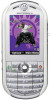 |
View all Motorola ROKR E2 manuals
Add to My Manuals
Save this manual to your list of manuals |
Page 33 highlights
see memory card contents Find it: Press the Main Menu key > h Multimedia > Media Finder. Note: If your phone does not prompt you to refresh the list, press the Options key > Refresh. To see only the files stored on your memory card, press the Main Menu key > File Manager, then choose the memory card icon (y). Tip: Is your phone not seeing your memory card? Try turning your phone off, then on again. Then, return to the File Manager list. copy files from the phone to the memory card You can copy files (such as pictures and photos, video clips, and sound files) from your phone to the memory card. Find it: Press the Main Menu key > File Manager. 1 Select a folder and scroll to the file you want to copy. 2 Press the Options key > Send to > Memory Card. Note: The Send to option does not appear if the highlighted file is copyright-protected. The Memory Card option does not appear if your phone does not find a memory card installed. Tip: Did your phone not find the memory card you installed? Try turning your phone off, then on again. Then, try to copy the file again. connect the memory card to a computer You can connect your phone to a computer to transfer files to and from the memory card. Note: When your phone is connected to a computer, you can access the memory card only through the computer. main attractions 33















