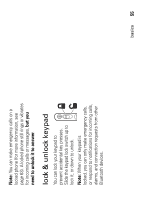Motorola ROKR E2 User Manual - Page 50
text entry, Change text case, Set text prediction and completion, text entry modes press
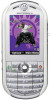 |
View all Motorola ROKR E2 manuals
Add to My Manuals
Save this manual to your list of manuals |
Page 50 highlights
text entry Some features let you enter text. You can use several different text entry modes. Press # to select a text entry mode. Flashing cursor indicates insertion point. Create Message k SMS:0 Options Send to Character Counter The GPRS indicator can appear here in a text editor. Press the Options key to change text entry options. 50 basics text entry modes (press #) k "word" mode (see page 51) j "abc" mode (see page 52) h numeric mode (see page 53) i symbol mode (see page 53) To change your text entry mode options, press the Main Menu key > w Settings > Phone Settings > Text Entry. Change text case (g!): Press 0 in a text entry screen to change text case to all capital letters (!), next letter capitalized (g), or next letter lowercase (no symbol). Your phone capitalizes the first letter of each sentence, unless you press 0 to choose next letter lowercase. Set text prediction and completion (e): Your phone can learn the words you enter, to improve text prediction and completion. In a