Motorola ROKR E2 User Manual - Page 34
On your phone, On your computer, If you are using a PC, Double-click the Removable Disk icon
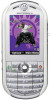 |
View all Motorola ROKR E2 manuals
Add to My Manuals
Save this manual to your list of manuals |
Page 34 highlights
On your phone: Press the Main Menu key > w Settings > Connections > USB Setting > Memory Card. The Memory Card option might already be selected. This directs the USB connection to your memory card. Attach the Motorola Original USB cable to the accessory port on your phone and to an available USB port on your computer. Then follow these steps: On your computer: 1 Find where your phone's memory card displays as a "Removable Disk" icon. On a PC this is the "My Computer" window. On a Mac it's on the desktop. 2 Double-click the "Removable Disk" icon to access the files on your phone's memory card. 3 To store the desired files onto the memory card, drag and drop them onto the removable disk drive icon. 4 When you finish, remove the phone with memory card safely from your computer: If you are using a PC, right-click the "Safely Remove Hardware" icon in the system tray at the bottom of your computer screen. Then select "USB Mass Storage Device". If you are using a Mac, select and drag the "Removable Disk" icon to the "Trash." file formats that work on your phone* Before you copy files to your phone, make sure the files are in a format that your phone recognizes: 34 main attractions















