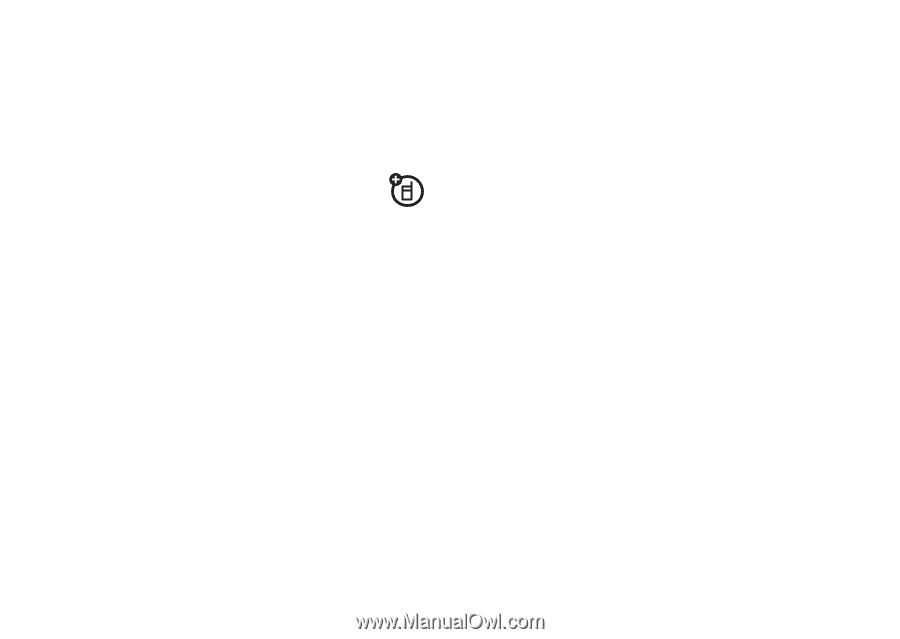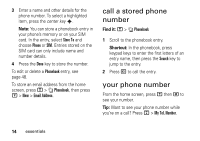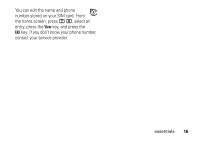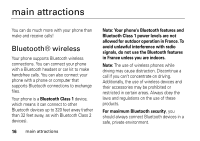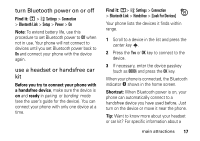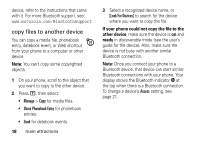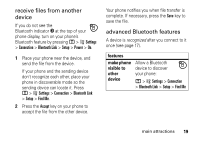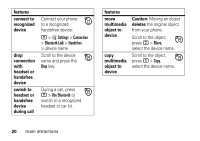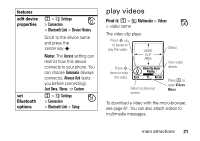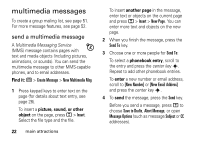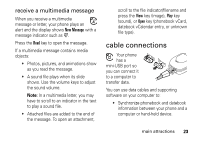Motorola V197 User Guide - Page 20
copy files to another device, If your phone could not copy the file to the, other device, ready - phone user guide
 |
View all Motorola V197 manuals
Add to My Manuals
Save this manual to your list of manuals |
Page 20 highlights
device, refer to the instructions that came with it. For more Bluetooth support, see: www.motorola.com/Bluetoothsupport copy files to another device You can copy a media file, phonebook entry, datebook event, or Web shortcut from your phone to a computer or other device. Note: You can't copy some copyrighted objects. 1 On your phone, scroll to the object that you want to copy to the other device. 2 Press M, then select: • Manage > Copy for media files. • Share Phonebook Entry for phonebook entries. • Send for datebook events. 18 main attractions 3 Select a recognized device name, or [Look For Devices] to search for the device where you want to copy the file. If your phone could not copy the file to the other device, make sure the device is on and ready in discoverable mode (see the user's guide for the device). Also, make sure the device is not busy with another similar Bluetooth connection. Note: Once you connect your phone to a Bluetooth device, that device can start similar Bluetooth connections with your phone. Your display shows the Bluetooth indicator O at the top when there is a Bluetooth connection. To change a device's Access setting, see page 21.