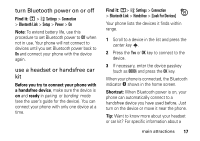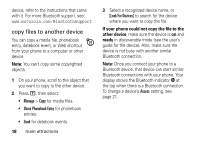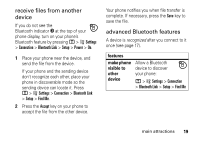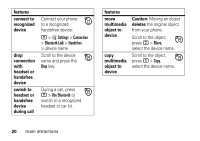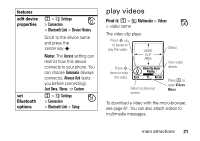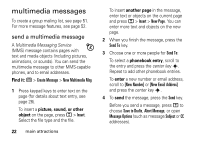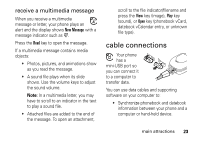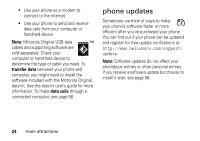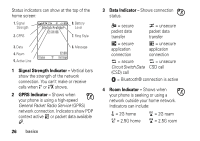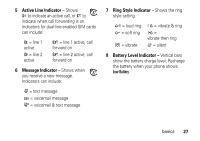Motorola V197 User Guide - Page 24
multimedia messages, Asend a multimedia message
 |
View all Motorola V197 manuals
Add to My Manuals
Save this manual to your list of manuals |
Page 24 highlights
multimedia messages To create a group mailing list, see page 51. For more message features, see page 52. send a multimedia message A Multimedia Messaging Service (MMS) message contains pages with text and media objects (including pictures, animations, or sounds). You can send the multimedia message to other MMS-capable phones, and to email addresses. Find it: R > Create Message > New Multimedia Msg 1 Press keypad keys to enter text on the page (for details about text entry, see page 28). To insert a picture, sound, or other object on the page, press M > Insert. Select the file type and the file. 22 main attractions To insert another page in the message, enter text or objects on the current page and press M > Insert > New Page. You can enter more text and objects on the new page. 2 When you finish the message, press the Send To key. 3 Choose one or more people for Send To: To select a phonebook entry, scroll to the entry and press the center key s. Repeat to add other phonebook entries. To enter a new number or email address, scroll to [New Number] or [New Email Address] and press the center key s. 4 To send the message, press the Send key. Before you send a message, press M to choose Save to Drafts, Abort Message, or open Message Options (such as message Subject or CC addresses).