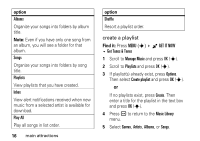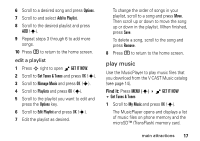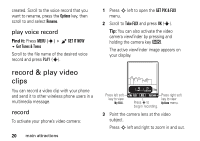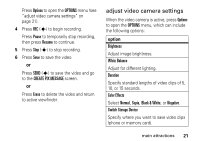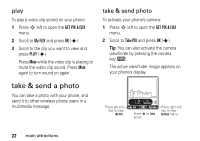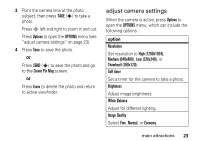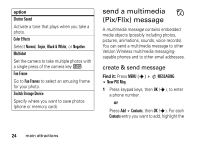Motorola V3M User Manual - Page 22
adjust video camera settings, option
 |
UPC - 723755881105
View all Motorola V3M manuals
Add to My Manuals
Save this manual to your list of manuals |
Page 22 highlights
Press Options to open the OPTIONS menu (see "adjust video camera settings" on page 21). 4 Press REC (s) to begin recording. Press Pause to temporarily stop recording, then press Resume to continue. 5 Press Stop (s) to stop recording. 6 Press Save to save the video. or Press SEND (s) to save the video and go to the CREATE PIX MESSAGE screen. or Press Erase to delete the video and return to active viewfinder. adjust video camera settings When the video camera is active, press Options to open the OPTIONS menu, which can include the following options: option Brightness Adjust image brightness. White Balance Adjust for different lighting. Duration Specify standard lengths of video clips of 5, 10, or 15 seconds. Color Effects Select Normal, Sepia, Black & White, or Negative. Switch Storage Device Specify where you want to save video clips (phone or memory card). main attractions 21