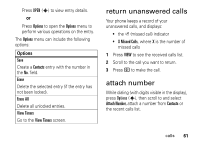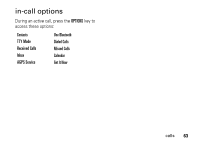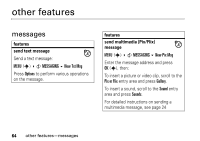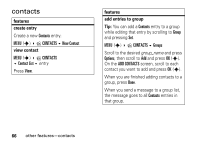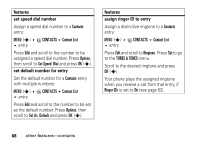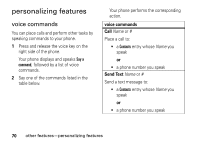Motorola V3M User Manual - Page 67
contacts, features, create entry, view contact, add entries to group
 |
UPC - 723755881105
View all Motorola V3M manuals
Add to My Manuals
Save this manual to your list of manuals |
Page 67 highlights
contacts features create entry Create a new Contacts entry: MENU (s) E CONTACTS New Contact view contact MENU (s) E CONTACTS Contact List entry Press View. features add entries to group Tip: You can add a Contacts entry to a group while editing that entry by scrolling to Group and pressing Set. MENU (s) E CONTACTS Groups Scroll to the desired group_name and press Options, then scroll to Add and press OK (s). On the ADD CONTACTS screen, scroll to each contact you want to add and press OK (s). When you are finished adding contacts to a group, press Done. When you send a message to a group list, the message goes to all Contacts entries in that group. 66 other features-contacts

66
other features—contacts
contacts
features
create entry
Create a new
Contacts
entry:
MENU
(
s
)
±
E
CONTACTS
²
New Contact
view contact
MENU
(
s
)
±
E
CONTACTS
²
Contact List
²
entry
Press
View
.
add entries to group
Tip:
You can add a
Contacts
entry to a group
while editing that entry by scrolling to
Group
and pressing
Set
.
MENU
(
s
)
±
E
CONTACTS
²
Groups
Scroll to the desired
group_name
and press
Options
, then scroll to
Add
and press
OK
(
s
).
On the
ADD CONTACTS
screen, scroll to each
contact you want to add and press
OK
(
s
).
When you are finished adding contacts to a
group, press
Done
.
When you send a message to a group list,
the message goes to all
Contacts
entries in
that group.
features