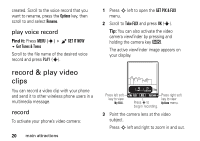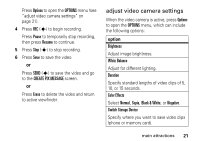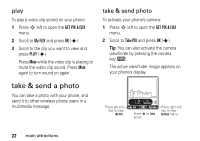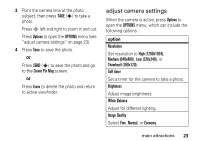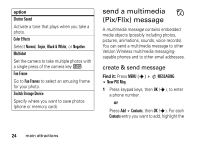Motorola V3M User Manual - Page 24
adjust camera settings
 |
UPC - 723755881105
View all Motorola V3M manuals
Add to My Manuals
Save this manual to your list of manuals |
Page 24 highlights
3 Point the camera lens at the photo subject, then press TAKE (s) to take a photo. Press S left and right to zoom in and out. Press Options to open the OPTIONS menu (see "adjust camera settings" on page 23). 4 Press Save to save the photo. or Press SEND (s) to save the photo and go to the Create Pix Msg screen. or Press Erase to delete the photo and return to active viewfinder. adjust camera settings When the camera is active, press Options to open the OPTIONS menu, which can include the following options: option Resolution Set resolution to High (1280x1024), Medium (640x480), Low (320x240), or Thumbnail (160x120). Self timer Set a timer for the camera to take a photo. Brightness Adjust image brightness. White Balance Adjust for different lighting. Image Quality Select Fine, Normal, or Economy. main attractions 23