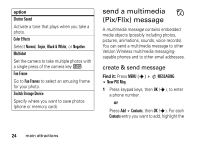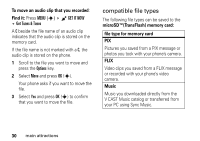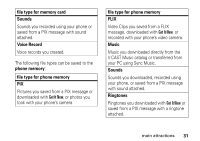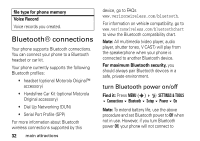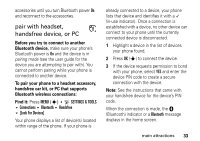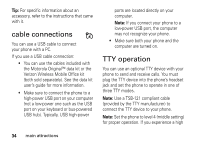Motorola V3M User Manual - Page 30
view memory card, information, move files from phone to, memory card
 |
UPC - 723755881105
View all Motorola V3M manuals
Add to My Manuals
Save this manual to your list of manuals |
Page 30 highlights
view memory card information Find it: Press MENU (s) D SETTINGS & TOOLS System Device Info Storage Devices Select TRANS-T-Flash and press the center key s. move files from phone to memory card You can move files (such as pictures and photos, video clips, and sound and music files) from your phone to the memory card to free up phone memory. Note: Moving a file to the memory card deletes the original from phone memory. To move photos or video clips: 1 Press S left to open GET PIX & FLIX. 2 Open the appropriate list (My PIX or My FLIX). A C in the thumbnail picture for a PIX indicates that the PIX is stored on the memory card. A C beside a FLIX file name indicates that the FLIX is stored on the memory card. An L in the thumbnail picture for a PIX indicates that the PIX came preloaded on your phone and cannot be moved to the memory card. If the PIX or FLIX is not marked with a C, the PIX or FLIX is stored on the phone. 3 Scroll to the file you want to move and press the Options key. 4 Select Move and press OK (s). Your phone asks if you want to move the file. 5 Select Yes and press OK (s) to confirm that you want to move the file. main attractions 29