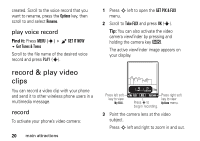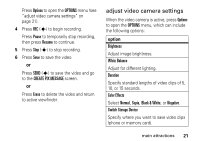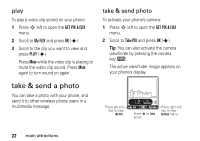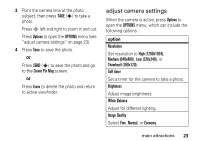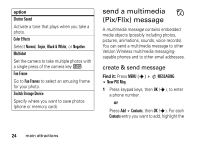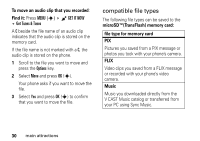Motorola V3M User Manual - Page 26
message options - picture
 |
UPC - 723755881105
View all Motorola V3M manuals
Add to My Manuals
Save this manual to your list of manuals |
Page 26 highlights
entry and press OK (s). Press Done when finished adding Contacts entries. or Press Add Recent Calls, then OK (s). For each call you want to add, highlight the entry and press OK (s). Press Done when finished adding entries from Recent Calls. 2 Scroll to the Text entry box. 3 Press keypad keys to enter message text. 4 Scroll to the Pix or Flix entry box and press Gallery. 5 Scroll to Pix Gallery (for pictures) or Flix Gallery (for video clips) and press OK (s). 6 Scroll to and highlight a picture or video clip to insert, and press OK (s). 7 Scroll to the Sound entry box and press Sounds. 8 Scroll to and highlight a sound to insert, and press OK (s). 9 Scroll to Subject. 10 Press keypad keys to enter the message subject. or Press Options, scroll to Add Quick Text, then press OK (s), to select a Quick Text item as the message subject. 11 Press SEND (s) to send the message. message options While creating a multimedia message, press Options to open the CREATE PIX MESSAGE menu, which can include the following options: option Entry Mode Select a text entry mode (see page 41). main attractions 25