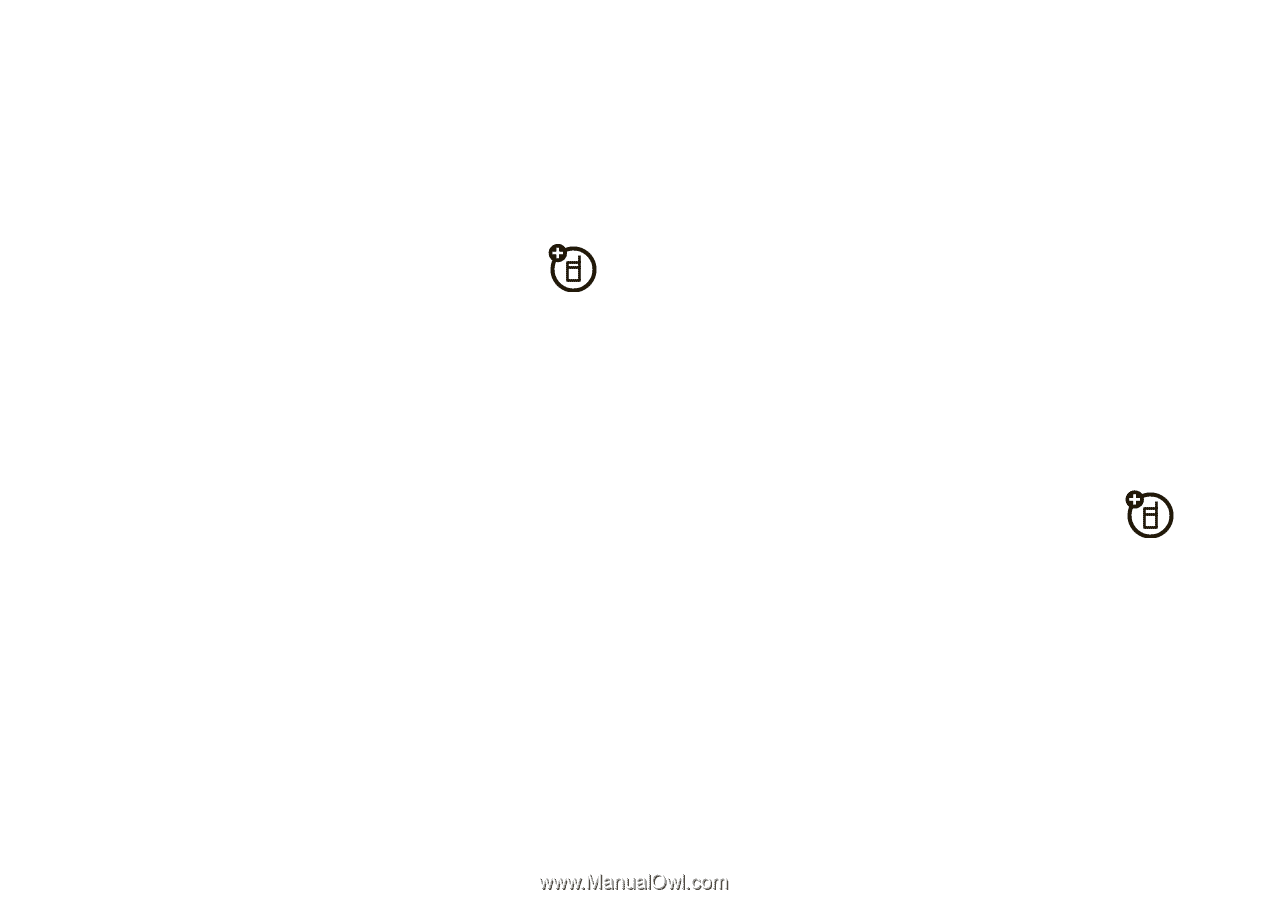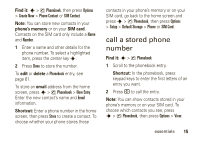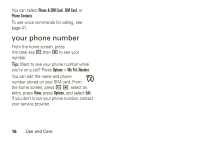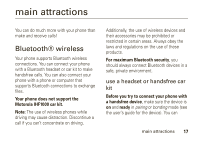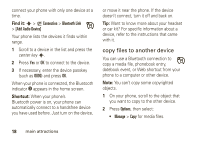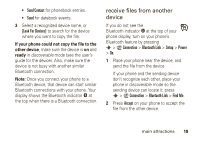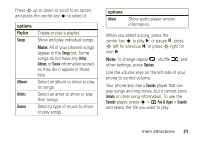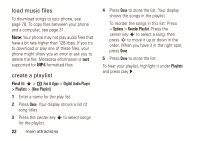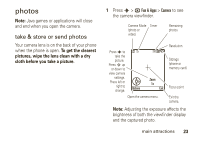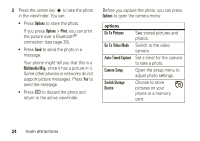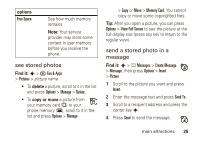Motorola W490 User Manual - Page 22
digital audio player, send files to a printer - transfer pictures
 |
UPC - 610214614711
View all Motorola W490 manuals
Add to My Manuals
Save this manual to your list of manuals |
Page 22 highlights
Your phone notifies you when file transfer is complete. If necessary, press Store to save the file. send files to a printer You can use a Bluetooth connection to send a picture, message, phonebook entry, or datebook event from your phone to a printer. Note: You cannot print message Templates or a phonebook Mailing List. 1 On your phone, scroll to the object that you want to print, then press Options > Print. Tip: If you see it, you can print it. After you capture a picture in the camera, you can press Options and select Print. 2 If available, choose additional objects or print options. 20 main attractions 3 Select a recognized printer name listed in the Printers menu, or [Look For Devices] to search for the printer where you want to print the object. Note: If you see Service Not Supported when you try to print, select Options > Manage> Copy > Bluetooth instead. Always use this option to print 4x6 photos. digital audio player Your phone can play and store MP3 song files. You can use a removable memory card with your phone to store more songs (see page 29). Note: You cannot use the audio player with a USB cable connected to your phone. Find it: s > h Fun & Apps > Q Games & Apps > Digital Audio Player