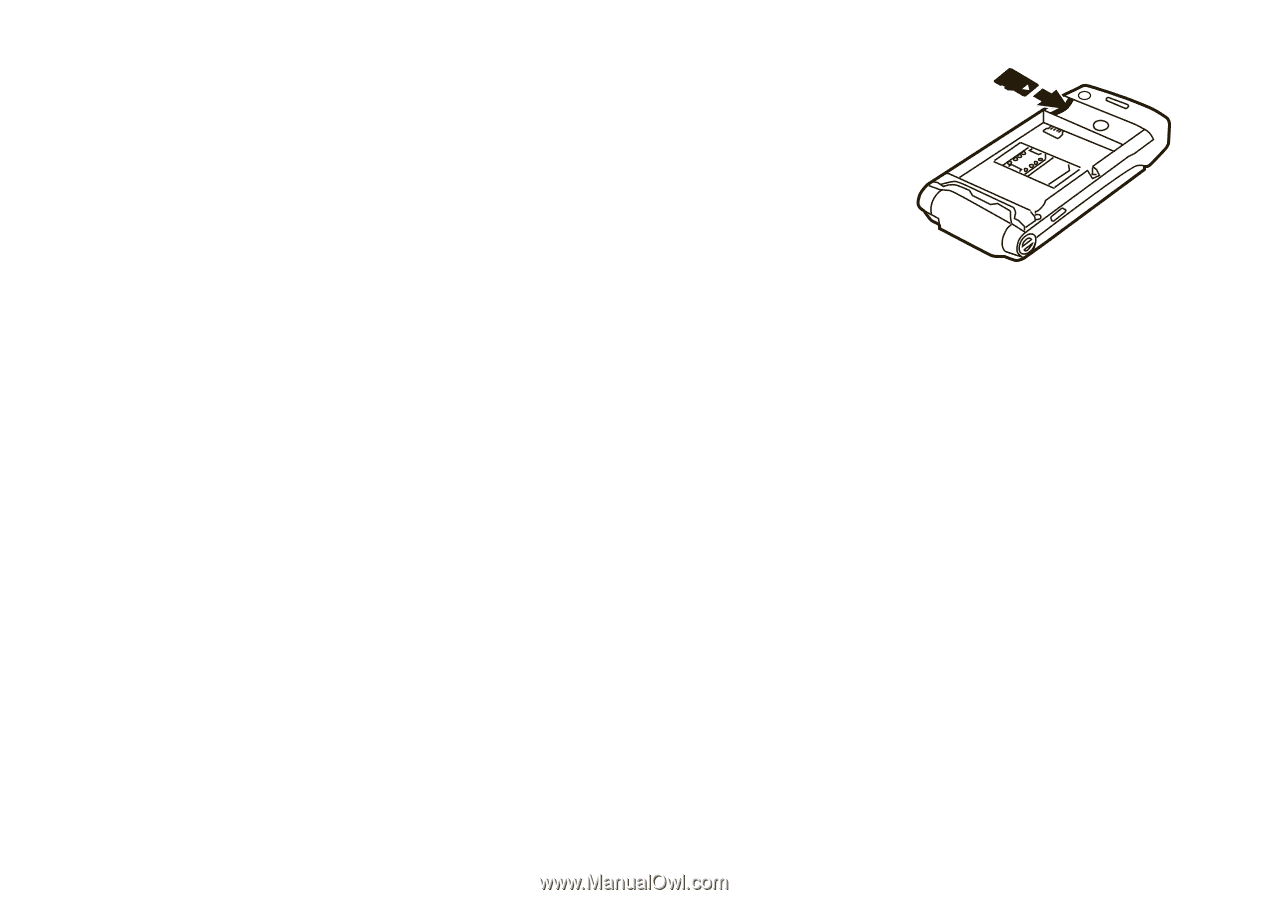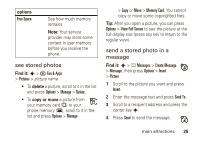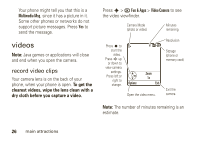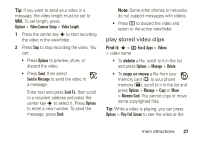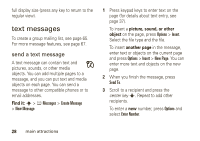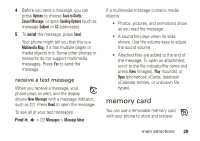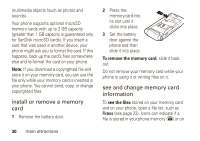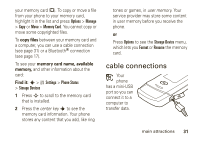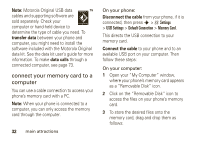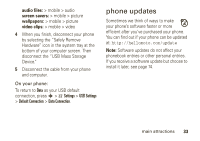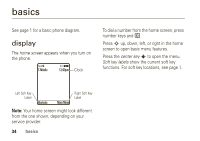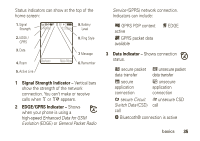Motorola W490 User Manual - Page 32
install or remove a memory, see and change memory card, information, To remove the memory card
 |
UPC - 610214614711
View all Motorola W490 manuals
Add to My Manuals
Save this manual to your list of manuals |
Page 32 highlights
multimedia objects (such as photos and sounds). Your phone supports optional microSD memory cards with up to 2 GB capacity (greater than 1 GB capacity is guaranteed only for SanDisk microSD cards). If you insert a card that was used in another device, your phone might ask you to format the card. If this happens, back up the card's files somewhere else and re-format the card on your phone. Note: If you download a copyrighted file and store it on your memory card, you can use the file only while your memory card is inserted in your phone. You cannot send, copy, or change copyrighted files. install or remove a memory card 1 Remove the battery door. 2 Press the memory card into its slot until it clicks into place. 3 Set the battery door against the phone and then slide it into place. To remove the memory card, slide it back out. Do not remove your memory card while your phone is using it or writing files on it. see and change memory card information To see the files stored on your memory card and on your phone, open a file list, such as Pictures (see page 23). Icons can indicate if a file is stored in your phone memory (®) or on 30 main attractions