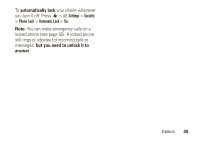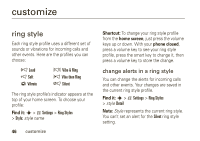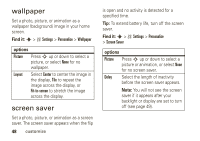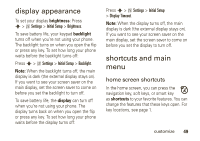Motorola W490 User Manual - Page 52
answer options, main menu appearance
 |
UPC - 610214614711
View all Motorola W490 manuals
Add to My Manuals
Save this manual to your list of manuals |
Page 52 highlights
Find it: s > w Settings > Personalize > Home Screen > Home Keys options Icons Up, Down, Left, Right Left Soft Key Right Soft Key Show or hide your navigation key shortcut icons in the home screen. Choose the features that open when you press the navigation key up, down, left, or right in the home screen. Choose the feature that opens when you press the left soft key in the home screen. Choose the feature that opens when you press the right soft key in the home screen. 50 customize options Smart Key Choose the feature that opens when you press the smart key in the home screen. main menu appearance To make your main menu appearance either graphic icons or a text-based list, press s > w Settings > Personalize > Main Menu > View > Icons or List. To change your main menu order, press s > w Settings > Personalize > Main Menu > Reorder. answer options You can use different ways to answer an incoming call. To turn on or turn off an answer option: