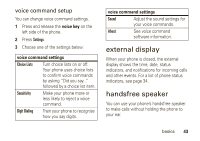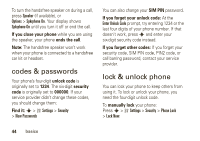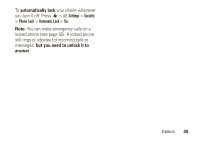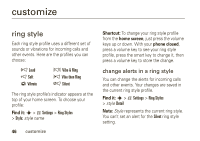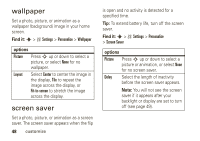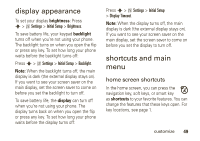Motorola W490 User Manual - Page 50
wallpaper, screen saver
 |
UPC - 610214614711
View all Motorola W490 manuals
Add to My Manuals
Save this manual to your list of manuals |
Page 50 highlights
wallpaper Set a photo, picture, or animation as a wallpaper (background) image in your home screen. Find it: s > w Settings > Personalize > Wallpaper options Picture Press S up or down to select a picture, or select None for no wallpaper. Layout Select Center to center the image in the display, Tile to repeat the image across the display, or Fit-to-screen to stretch the image across the display. screen saver Set a photo, picture, or animation as a screen saver. The screen saver appears when the flip 48 customize is open and no activity is detected for a specified time. Tip: To extend battery life, turn off the screen saver. Find it: s > w Settings > Personalize > Screen Saver options Picture Press S up or down to select a picture or animation, or select None for no screen saver. Delay Select the length of inactivity before the screen saver appears. Note: You will not see the screen saver if it appears after your backlight or display are set to turn off (see page 49).