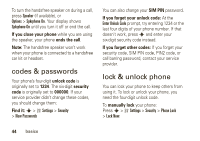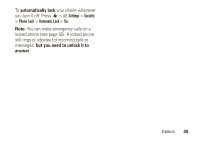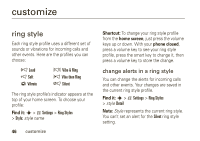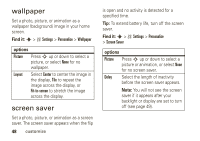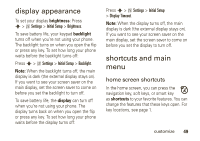Motorola W490 User Manual - Page 51
display appearance, shortcuts and main, home screen shortcuts - flip phone
 |
UPC - 610214614711
View all Motorola W490 manuals
Add to My Manuals
Save this manual to your list of manuals |
Page 51 highlights
display appearance To set your display brightness: Press s > w Settings > Initial Setup > Brightness. To save battery life, your keypad backlight turns off when you're not using your phone. The backlight turns on when you open the flip or press any key. To set how long your phone waits before the backlight turns off: Press s > w Settings > Initial Setup > Backlight. Note: When the backlight turns off, the main display is dark (the external display stays on). If you want to see your screen saver on the main display, set the screen saver to come on before you set the backlight to turn off. To save battery life, the display can turn off when you're not using your phone. The display turns back on when you open the flip or press any key. To set how long your phone waits before the display turns off: Press s > w Settings > Initial Setup > Display Timeout. Note: When the display turns off, the main display is dark (the external display stays on). If you want to see your screen saver on the main display, set the screen saver to come on before you set the display to turn off. shortcuts and main menu home screen shortcuts In the home screen, you can press the navigation key, soft keys, or smart key as shortcuts to your favorite features. You can change the features that these keys open. For key locations, see page 1. customize 49