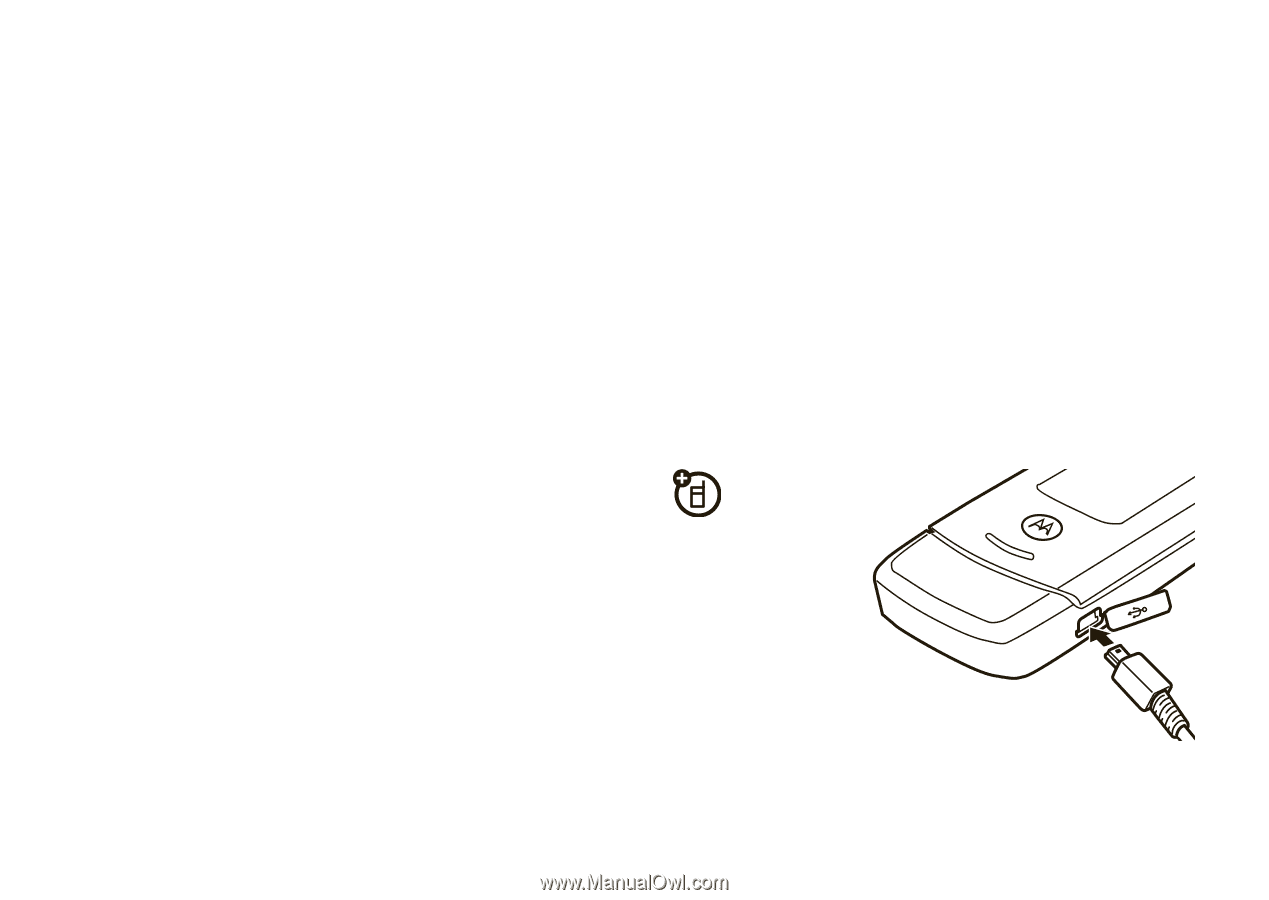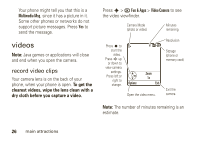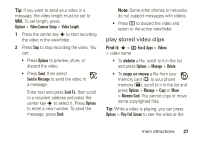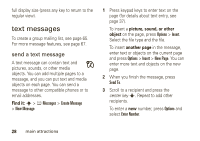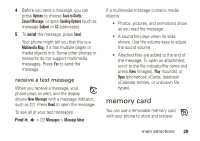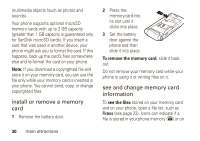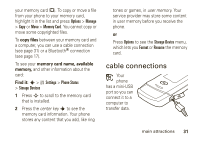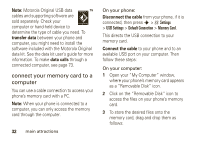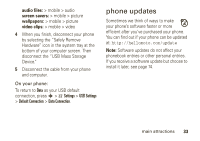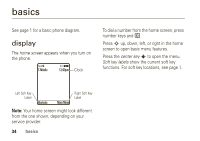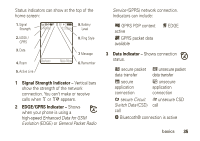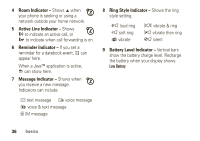Motorola W490 User Manual - Page 33
cable connections
 |
UPC - 610214614711
View all Motorola W490 manuals
Add to My Manuals
Save this manual to your list of manuals |
Page 33 highlights
your memory card (©). To copy or move a file from your phone to your memory card, highlight it in the list and press Options > Manage > Copy or Move > Memory Card. You cannot copy or move some copyrighted files. To copy files between your memory card and a computer, you can use a cable connection (see page 31) or a Bluetooth® connection (see page 17). To see your memory card name, available memory, and other information about the card: Find it: s > w Settings > Phone Status > Storage Devices 1 Press S to scroll to the memory card that is installed. 2 Press the center key s to see the memory card information. Your phone stores any content that you add, like ring tones or games, in user memory. Your service provider may store some content in user memory before you receive the phone. or Press Options to see the Storage Device menu, which lets you Format or Rename the memory card. cable connections Your phone has a mini-USB port so you can connect it to a computer to transfer data. main attractions 31