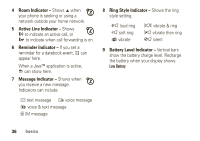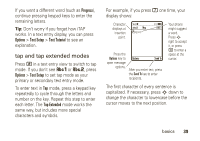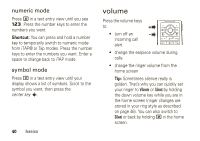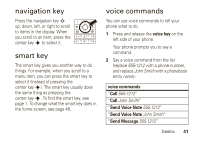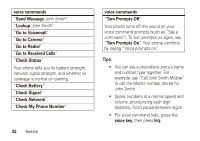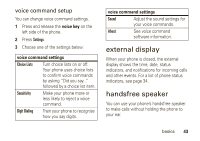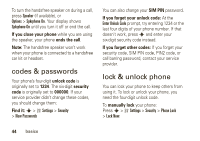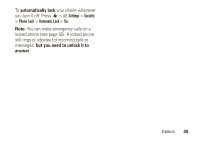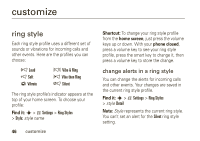Motorola W490 User Manual - Page 43
navigation key, smart key, voice commands, voice key, Send Voice Note, Send Message
 |
UPC - 610214614711
View all Motorola W490 manuals
Add to My Manuals
Save this manual to your list of manuals |
Page 43 highlights
navigation key Press the navigation key S up, down, left, or right to scroll to items in the display. When you scroll to an item, press the center key s to select it. smart key The smart key gives you another way to do things. For example, when you scroll to a menu item, you can press the smart key to select it (instead of pressing the center key s). The smart key usually does the same thing as pressing the center key s. To find the smart key, see page 1. To change what the smart key does in the home screen, see page 49. voice commands You can use voice commands to tell your phone what to do. 1 Press and release the voice key on the left side of your phone. Your phone prompts you to say a command. 2 Say a voice command from the list (replace 555-1212 with a phone number, and replace John Smith with a phonebook entry name): voice commands "Call 555-1212" "Call John Smith" "Send Voice Note 555-1212" "Send Voice Note John Smith" "Send Message 555-1212" basics 41