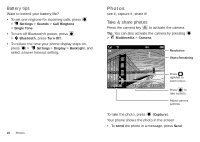Motorola WX430 Theory User Guide - Page 17
Receive messages
 |
View all Motorola WX430 Theory manuals
Add to My Manuals
Save this manual to your list of manuals |
Page 17 highlights
3 To insert a prewritten message, press to select Insert, then scroll to Quick Text and press . Scroll to the quick text you want. To insert a sound, press (Insert) > Audio, then select the sound you want. To insert a stored picture, press (Insert) > Pictures, then select the picture you want. To insert a vcard for a contact, press (Insert) > Contact Info, then select the entry you want. To insert an event from your phone's datebook, press (Insert) > Datebook Event, then select the event you want. 4 Press Options to view and select these options: Entry Mode, Save to Drafts, Insert Subject, Insert Object, Priority, Cancel Message. 5 Press Send to send the message. Note: The options you see depend on the type of message you are sending and the type of object you insert into the message. Receive messages Note: Network/Service dependent. Note: Charges may apply depending on your service plan. When you receive a message, your phone shows New Message and . Select View Now to read the message immediately, or select View Later to save it in your Inbox. To read messages in your message inbox: Find it: > Messaging > Inbox 1 Scroll to the message you want to read. 2 Press to open the message. Your phone shows the media object, then the message. 3 To respond to the message, press Reply. Or, press Options to Reply with Copy, Forward, Lock/Unlock, and more. Note: The options you see depend on the type of message you receive and whether the message contains multimedia objects. 4 Press to return to the message Inbox. Multimedia messages can contain different media objects: • Photos, pictures, and animations are displayed when you read the message. Messaging 15