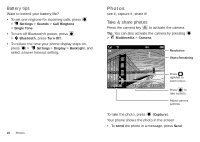Motorola WX430 Theory User Guide - Page 18
More messaging features
 |
View all Motorola WX430 Theory manuals
Add to My Manuals
Save this manual to your list of manuals |
Page 18 highlights
• A sound file begins playing when the message text is displayed. Use the volume keys to adjust the volume. • If the message includes an attached file, select it and press VIEW (for an image file), PLAY (for a sound file), or OPEN (for an object, such as a contact, calendar entry, or unknown file type). More messaging features Note: Network/Service dependent. Features create quick text Enter and store Quick Text (prewritten) messages that you can select and send later. > Messaging, press Options > Quick Text, press Options> New. send quick text > Messaging, press Options > Quick Text, scroll to the quick text message and press Send. set up messaging > Messaging, press Options and select Auto Cleanup, Callback #, Signature, Auto Receive, or Message Center Shortcut View 16 Messaging Features read a sent message > Messaging > Sent Items > message Press Options to resend, forward, lock, delete, and more. delete messages Delete all messages, or messages from individual folders. > Messaging, press Options > Delete, then select Inbox, Drafts, Sent Items, or All. To delete all messages automatically, press Options > Auto Cleanup. drafts > Messaging > Drafts To complete and send a draft message, scroll to the message and press . Press Options to edit, lock, delete, and more. store message objects Highlight an object in a message, press Options > Save Object.