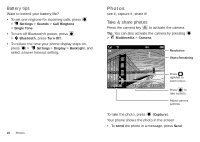Motorola WX430 Theory User Guide - Page 23
Camera settings, View photos
 |
View all Motorola WX430 Theory manuals
Add to My Manuals
Save this manual to your list of manuals |
Page 23 highlights
Note: Charges may apply depending on your service plan. • To delete the photo and return to the active camera viewfinder, press Delete. • To save the photo, press (Save). To see photos you've taken, go to the camera viewfinder screen and press Pictures. To exit the camera and return to the home screen, press . Camera settings In the camera viewfinder screen, press Options to adjust camera settings: Options Resolution Self Timer Add Picture Frame Brightness Set to 1280x960, 640x480, 320x240, or Picture ID. Set to Off, 3 seconds, 5 seconds, or 10 seconds. Select a picture frame to add to your photos. Set photo brightness level, from -2 to +2. Options White Balance Color Effects Shutter Tone Set to Auto, Sunny, Cloudy, Tungsten, Fluorescent, or Darkness. Set to Normal, Antique, Black & White, or Negative. Select a shutter tone that plays when you take a photo. View photos Find it: > Multimedia > Pictures Scroll left and right to view pictures. To edit the selected picture, press Edit. Press Options to Send, Set As, Take New Picture, and more. To see a slideshow presentation of all pictures in sequence, press (Slideshow). Then: • Press (Pause) to pause the slideshow. • Press Settings to change slideshow settings. • Press to exit the slideshow and return to the picture viewer screen. To exit the picture viewer screen and return to the Multimedia menu, press . Photos 21