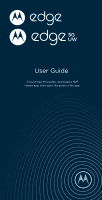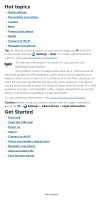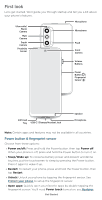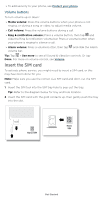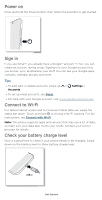Motorola edge 2021 User Guide edge 2021
Motorola edge 2021 Manual
 |
View all Motorola edge 2021 manuals
Add to My Manuals
Save this manual to your list of manuals |
Motorola edge 2021 manual content summary:
- Motorola edge 2021 | User Guide edge 2021 - Page 1
User Guide To best view this guide, download a PDF reader app, then open the guide in the app. - Motorola edge 2021 | User Guide edge 2021 - Page 2
your phone Screen lock Your privacy App pinning Backup & restore App safety Data usage Troubleshoot your phone Restart or remove an app Restart your phone Check for software update Reset Get more help Where is my legal, safety & regulatory information? Service & repairs Copyright & trademarks - Motorola edge 2021 | User Guide edge 2021 - Page 3
swipe up from the home screen and tap Settings > Help. For FAQs and other phone support, visit www.motorola.com/support. To view the SAR and/or PD values for your phone, visit www.motorola.com/sar. This product meets the applicable national or international RF exposure guidance (SAR guideline) when - Motorola edge 2021 | User Guide edge 2021 - Page 4
First look Let's get started. We'll guide you through startup and tell you a bit about your phone's features. Ultra-wide/ Macro Camera Main Camera Depth Camera Proximity Sensor Microphone Microphone Flash Front - Motorola edge 2021 | User Guide edge 2021 - Page 5
> See more to see all Sound & vibration controls. Or tap Done. For more on volume control, see Volume. Insert the SIM card To activate phone service, you might need to insert a SIM card, or this may have been done for you. Note: Make sure you use the correct size SIM card - Motorola edge 2021 | User Guide edge 2021 - Page 6
Internet access and to conserve mobile data use, swipe the status bar down. Touch and hold to choose a Wi-Fi network. For full instructions, see Connect with Wi-Fi. Note: This phone supports apps and services that may use a lot of data, so make sure your data plan meets your needs. Contact your - Motorola edge 2021 | User Guide edge 2021 - Page 7
of death or injury, and may cause slow charging, product damage, or reduced device performance. To view applicable standards and to learn more, visit www.motorola.com/device-legal. Navigate your phone Explore by touch Use your fingers to find your way around: » Tap: Choose an icon or option. » Touch - Motorola edge 2021 | User Guide edge 2021 - Page 8
middle from the left or right edge. » Go to the home screen: Swipe up from the bottom of split the screen. » Go back a screen: Swipe toward the middle of the screen from the left or right edge. » Switch between apps: Swipe left or right on the navigation bar. » Launch the Google Assistant: Swipe up - Motorola edge 2021 | User Guide edge 2021 - Page 9
. » Don't leave your phone in a hot car on a sunny day. If you do accidentally do this, let your phone cool off before powering up. In case of water Mobile devices marketed as water repellent are not waterproof. Avoid prolonged exposure to water, and do not submerge in water. In the event - Motorola edge 2021 | User Guide edge 2021 - Page 10
and tap . » Customization: To personalize your home screen and other features, see Personalize your phone. Help & more Learn even more about your phone and get support. Find it: Swipe up > Settings > Help Learn the basics - Motorola edge 2021 | User Guide edge 2021 - Page 11
Setup Finish setting up your phone Copy your data, set wallpaper,and more Finish setup Silent Battery Tracer Service is running fine Manage Tap a notification to open it, or choose an option, such as Reply bubble around the screen to move it. Note: Not all apps support this feature. Learn the basics - Motorola edge 2021 | User Guide edge 2021 - Page 12
of alerts you receive, swipe up > Settings > Apps & notifications > Advanced > Wireless emergency alerts. The U.S. and local governments send these alerts through your service provider. So you will always receive alerts for the area where you are, and you won't receive alerts if you're outside of - Motorola edge 2021 | User Guide edge 2021 - Page 13
Volume Press the side volume buttons up or down to select a ringer volume and see other controls. Mute the ringer or set phone to vibrate. Slide to increase/decrease volume. Mute the media player. Show all volume controls. Turn on Live Caption. Volume screen. Press the Volume keys up or down to - Motorola edge 2021 | User Guide edge 2021 - Page 14
> Notifications on lock screen > Don't show any notifications. » Lock screen message: To add a message to your lock screen, such as your name, in case your phone gets lost, swipe up > Settings > Display > Advanced > Lock screen > Add text on lock screen. » Screen timeout: To change your timeout - Motorola edge 2021 | User Guide edge 2021 - Page 15
Assistant. To turn this feature on, swipe up > Settings > Google > Account services > Search, Assistant & Voice > Voice > Voice Match. Tip: Start your day the Clock app. For more tips, visit https://support.google.com/assistant. Gestures Explore special gestures designed to save you time - Motorola edge 2021 | User Guide edge 2021 - Page 16
Find it: Swipe up > option to turn it on Settings > System > Gestures, then tap an Note: Your phone may not have all features. » Double press power key: Press the Power button twice to launch Google Assistant or the main camera. » System navigation: Navigate using either gestures or buttons at - Motorola edge 2021 | User Guide edge 2021 - Page 17
» Swipe up from the bottom of the screen to put the video in a small window. » Drag the video around your screen. Note: Not all apps support this feature. January 29 29 Fri 10 AM 11 AM Weekly Project Meeting 12 PM 1 PM Start hangout with Alexis https://plua.Google.com/hangouts 2 - Motorola edge 2021 | User Guide edge 2021 - Page 18
Redecorate your home screen Customize your home screen the way you want. 11:35 11:35 APR 3 TUE Touch and hold an empty spot to change wallpaper. Say "Hey Google" Duo Moto Play Store Tap a shortcut to open. Touch and hold to move or delete. Drag shortcuts on top of each other to make a folder. - Motorola edge 2021 | User Guide edge 2021 - Page 19
drag it to your home screen. » Resize widgets: You can resize some widgets-touch and hold a widget until you feel a vibration, then release. Drag the white circles at the edges to resize. » Move or delete widgets and apps: Touch and hold a widget or app and drag it to another spot, another page - Motorola edge 2021 | User Guide edge 2021 - Page 20
and options for bedtime, app limits, and managing notifications. To supervise this phone remotely, view and set screen time limits, and add restrictions to services and apps, tap Set up parental controls. Apps Your phone comes ready with some great apps. To find and add more apps, tap Play Store - Motorola edge 2021 | User Guide edge 2021 - Page 21
During a call, options from left to right are: Speaker, Mute, Dialpad, Hold, Add Caller. Receive a call » Answer a call: When your phone is locked, swipe When the phone is unlocked, tap Answer. up to answer. » Ignore a call: When your phone is locked, swipe down to reject the call and send it to - Motorola edge 2021 | User Guide edge 2021 - Page 22
swipe the status bar down and tap Ongoing call. » Answer a second call: To answer a second call, tap Hold and Answer Voice. The first call is placed on hold. To > Settings > About phone > Phone number Emergency calls Your service provider programs one or more emergency phone numbers you can call - Motorola edge 2021 | User Guide edge 2021 - Page 23
to call the emergency number. Note: Your phone can use location based services (GPS and AGPS) to help emergency services find you. For more information, swipe up > Settings > Location > Advanced > Emergency Location Service. Messages Stay in touch with messages and pictures. For tips on using the - Motorola edge 2021 | User Guide edge 2021 - Page 24
Tips » Add another contact to a message thread: In a conversation, tap . » Delete thread: To delete a whole thread of messages, touch and hold the thread, then tap . To archive a thread, swipe it left or right. You can find archived messages by tapping Menu > Archived. » Save pictures: Touch and - Motorola edge 2021 | User Guide edge 2021 - Page 25
Note: See a different keyboard? It varies by app. This one is for texting. Share location, contacts, files, and more. Attach a photo/video. Touch and hold to record a message. When you type, tap SMS to send. Or add a photo and tap MMS to send. Tap to use voice-to-text. Change keyboard options. - Motorola edge 2021 | User Guide edge 2021 - Page 26
service provider. Your service provider may charge to surf the web or download data. See options. Free up space Search or type web address Facebook YouTube Amazon Google Chrome, tap Menu > Help & feedback or visit https://support.google.com/chrome. Downloads Warning: Apps downloaded from the web - Motorola edge 2021 | User Guide edge 2021 - Page 27
» Pictures: Touch and hold it, then tap Download image. To see the picture, tap Photos > Library > Download. Browser settings To change your browser security settings, text size, and other options, tap Menu > Settings. Safe surfing & searching Keep track of what your browser and searches show: » - Motorola edge 2021 | User Guide edge 2021 - Page 28
, or RAW+JPG. Note: This feature displays only in Pro mode. Face Beauty With the front camera, smooth skin and beautify faces. Set to Auto, Manual, or Off. Note: Face Beauty feature is also available when taking videos. Apps - Motorola edge 2021 | User Guide edge 2021 - Page 29
. Face Beauty With the front camera, smooth skin and beautify faces. Set to Auto, Manual, or Off. Note: Face Beauty for video does not work when Resolution is 4K, Frame a wide-angle shot. Use the on-screen guide to slowly pan while you are taking the photo. Take a wide-angle selfie for groups. - Motorola edge 2021 | User Guide edge 2021 - Page 30
same time. Drag the viewfinder to move it. Tap to swap the front and back cameras. Tap or to change viewfinder layout. Note: To get answers or provide feedback, tap Help or Feedback . Camera settings To find these options, tap at the top of the viewfinder: Apps - Motorola edge 2021 | User Guide edge 2021 - Page 31
selfie. Note that the viewfinder won't show a mirrored selfie, but the photo will be mirrored after you take it. Watermark Add a watermark, signature, date or time to your photos. VIDEOS Efficient videos Turn on to reduce the file size of UHD videos. Stabilization Remove shakiness when taking - Motorola edge 2021 | User Guide edge 2021 - Page 32
sound on or off. Assistive grid Overlay a grid to help align the subjects in your photos or videos. Leveler Take perfectly level photos using a guide line in the viewfinder. Keep last mode SAVE Save location SETTINGS ABOUT Open the camera with the last mode active. Turn on to tag photos - Motorola edge 2021 | User Guide edge 2021 - Page 33
• Tap to erase some or all of your selection. • Tap CLEAR to remove all of the selection. 3 Drag the slider bars to edit the length of the clip. 4 Pick the loop style: • Regular loop repeats the clip from start to end. • Bounce loop repeats the clip from start to end, then reverses the action. 5 Tap - Motorola edge 2021 | User Guide edge 2021 - Page 34
the screen. To show the slideshow on a television or other device, see Connect, share, pay & sync. Note: For more about Google Photos™, visit https://support.google.com/photos. Gmail Send and receive email from all of your personal accounts (even if they're not Gmail accounts). You can manage your - Motorola edge 2021 | User Guide edge 2021 - Page 35
message. • With a group: Start a group chat to talk to several people at once. Tap Chat, then tap New Chat and choose a contact. Then tap and choose more contacts. Note: You can also tap Rooms to start a group chat. • With a bot: Send a message to a bot to do tasks, such as sending out mass - Motorola edge 2021 | User Guide edge 2021 - Page 36
message. » Preview incoming calls: See live video of the caller before you answer. To turn this off for both the caller and receiver, tap Menu > Settings > Call settings > Knock Knock for this device. » Change settings: Tap Menu > Settings - Motorola edge 2021 | User Guide edge 2021 - Page 37
» Styles: Choose custom colors, fonts, and icon shapes. » Wallpapers: Find unique wallpapers for the home screen and lock screen. Gestures Enhance your phone with gestures and actions. Find it: Moto > > Gestures » Quick Capture: Twist your wrist twice quickly to open the camera. » Power touch: - Motorola edge 2021 | User Guide edge 2021 - Page 38
preferences. Calendar See all your events, all in one place. Find it: Swipe up > Calendar April Tap to refresh the screen. Go to today's date. MON 1 WED 3 Nothing planned. Tap to create. Dentist appointment 4-5 PM APR 7 - 13 WED 1 0 Jennifer's birthday MON 15 APR 14 - 20 Tax Day SUN APR - Motorola edge 2021 | User Guide edge 2021 - Page 39
games. » Download apps: Tap Play Store. » Log in or open a Google account: Visit www.google.com/accounts. » Google help: See www.google.com/support. Contacts Combine information from your Google contacts and social networks for quick access to everyone you know. Tip: You can find most of these - Motorola edge 2021 | User Guide edge 2021 - Page 40
Tip: Tap a contact, then tap Menu > Add to Home screen to add a shortcut for the contact on your home screen. » Synchronize: On your phone, swipe up > Settings > Accounts, and choose your Google account. Then tap Account sync > Menu > Sync now. » Add your details: To store your user profile, tap - Motorola edge 2021 | User Guide edge 2021 - Page 41
See your current location. Get directions and navigation instructions. Explore Go Saved Contribute Updates Google Maps screen. your profile picture, then tap Help & feedback. Note: For more on maps, visit support.google.com/maps. Drive Keep all your photos, videos, documents, and more safely in - Motorola edge 2021 | User Guide edge 2021 - Page 42
tap Share. See Direct Share. For more on the YT Music app, see support.google.com/youtubemusic. Note: Copyright-do you have the right? Always follow the rules : Find it: Swipe up > Google TV Select the apps and services for your existing subscriptions, then browse shows and movies to start watching - Motorola edge 2021 | User Guide edge 2021 - Page 43
screen before the alarm sounds. Tap . Tip: To set your current date, time, time zone, and formats, swipe up > Settings > System > Date & time. Connect, share, pay & sync » Connect with Wi-Fi . This feature may require an additional subscription service from your service Connect, share, pay & sync - Motorola edge 2021 | User Guide edge 2021 - Page 44
connect a Bluetooth device, follow these steps: 1 Make sure the device you are pairing with is in discoverable mode (for details, refer to the guide that came with the device). 2 Swipe up > Settings > Connected devices > Pair new device. 3 With Bluetooth turned on, tap a found device to connect it - Motorola edge 2021 | User Guide edge 2021 - Page 45
/monitor. 3 Select the app you want to use. Note: Some apps may not be compatible with your TV/monitor. Tip: To learn more, visit www.motorola.com/myreadyfor. Connect to your car You can use Android Auto to connect to your car and control maps, media, and messaging. Use voice commands - Motorola edge 2021 | User Guide edge 2021 - Page 46
To turn this feature on, swipe up > Settings > Google > Account services > Search, Assistant & Voice > Voice > Voice Match. Once connected where you can drag and drop files. For more instructions or driver files, visit www.motorola.com/support. » For Apple™ Macintosh™: Use Android File Transfer, - Motorola edge 2021 | User Guide edge 2021 - Page 47
Note: Your phone turns off Wi-Fi and uses the mobile network for Internet access. This feature may require an additional subscription service from your service provider. 1 Connect your phone to your computer using a USB cable. Note: If your computer is running something older than Microsoft Windows - Motorola edge 2021 | User Guide edge 2021 - Page 48
tap Airplane mode. Note: When you select airplane mode, all wireless services are disabled. You can then turn Wi-Fi and/or Bluetooth power back on, if permitted by your airline. Other wireless voice and data services (such as calls and text messages) remain off in airplane mode. Emergency - Motorola edge 2021 | User Guide edge 2021 - Page 49
best method for you to unlock your phone. Find it: Swipe up > Settings > Security Security SECURITY STATUS Google Play Protect Security update January 1, 2021 Find My Device On Google Play system update October 1, 2020 DEVICE SECURITY Screen lock PIN Fingerprint Face unlock Set up face unlock Smart - Motorola edge 2021 | User Guide edge 2021 - Page 50
locked phone still rings, and you do not need to enter a PIN or password to answer a call. Smart lock Keep your phone unlocked when it's safe with you. Find it: If you don't have a Google account on your phone, contact your service provider to have your phone factory reset. Warning: A factory reset - Motorola edge 2021 | User Guide edge 2021 - Page 51
notifications show, swipe up > Settings > Privacy > Lock screen. Tap to show all, none, or only those that are not sensitive. Location Location services, like GPS, Wi-Fi, mobile networks, and sensors help estimate your phone's location. To see recent location requests and which apps can determine - Motorola edge 2021 | User Guide edge 2021 - Page 52
pinning, then tap the switch to turn it on To pin an app, swipe up and hold to see recent apps. Tap the icon at the top of the app and tap Pin. To unpin the app, swipe up and hold. Backup & restore Find it: Swipe up > Settings > System > Advanced > Backup > Back up to Google Drive Your Google - Motorola edge 2021 | User Guide edge 2021 - Page 53
care, especially when it comes to personal health. Set app permissions You may be asked for permissions when you use a feature in an app. To modify the app permissions settings, swipe up > Settings > Apps & notifications > Advanced > Permission manager, then tap a feature (such as microphone) to see - Motorola edge 2021 | User Guide edge 2021 - Page 54
Usage information is provided to help you manage your phone. This may not match the amounts charged by your service provider, as they're not measured in the same way. Troubleshoot your phone » Restart or remove an app » Restart your phone » Check for software update » Reset » Stolen phone » Find the - Motorola edge 2021 | User Guide edge 2021 - Page 55
phone restarts. Check for software update To manually check for updates, swipe up > Settings a computer. On your computer, go to www.motorola.com/update. Reset To reset your phone to factory Settings > About phone > IMEI. Note: For service and support, see Get more help. Accessibility See, hear, - Motorola edge 2021 | User Guide edge 2021 - Page 56
» Change your phone's sounds » Hearing aids (U.S. only) Create a shortcut For some accessibility features, you can use a gesture to quickly activate accessibility features on your phone. Find it: Swipe up > Settings > Accessibility To set up a shortcut, tap a feature, then touch and hold the - Motorola edge 2021 | User Guide edge 2021 - Page 57
Speak to your phone Speak a command to turn on an accessibility feature. For example: "Hey Google, turn on TalkBack". For more on voice commands, see Speak. Change your phone's display Display settings & magnification Get a closer look. » Change font size: Increase the font size on your screen. - Motorola edge 2021 | User Guide edge 2021 - Page 58
. Note: Ratings are not a guarantee of compatibility (visit www.motorola.com/hacphones). You may also want to consult your hearing health headset jack on your phone. Refer to your TTY device guide for mode and usage information. Get more help Get answers, updates, and info: » Help is here: Swipe - Motorola edge 2021 | User Guide edge 2021 - Page 59
LLC. USB Type-C® and USB-C® are registered trademarks of USB Implementers Forum. All other product or service names are the property of their respective owners. © 2021 Motorola Mobility LLC. All rights reserved. Product: motorola edge and motorola edge 5G UW Manual Number: SSC8D22392-B Get more help
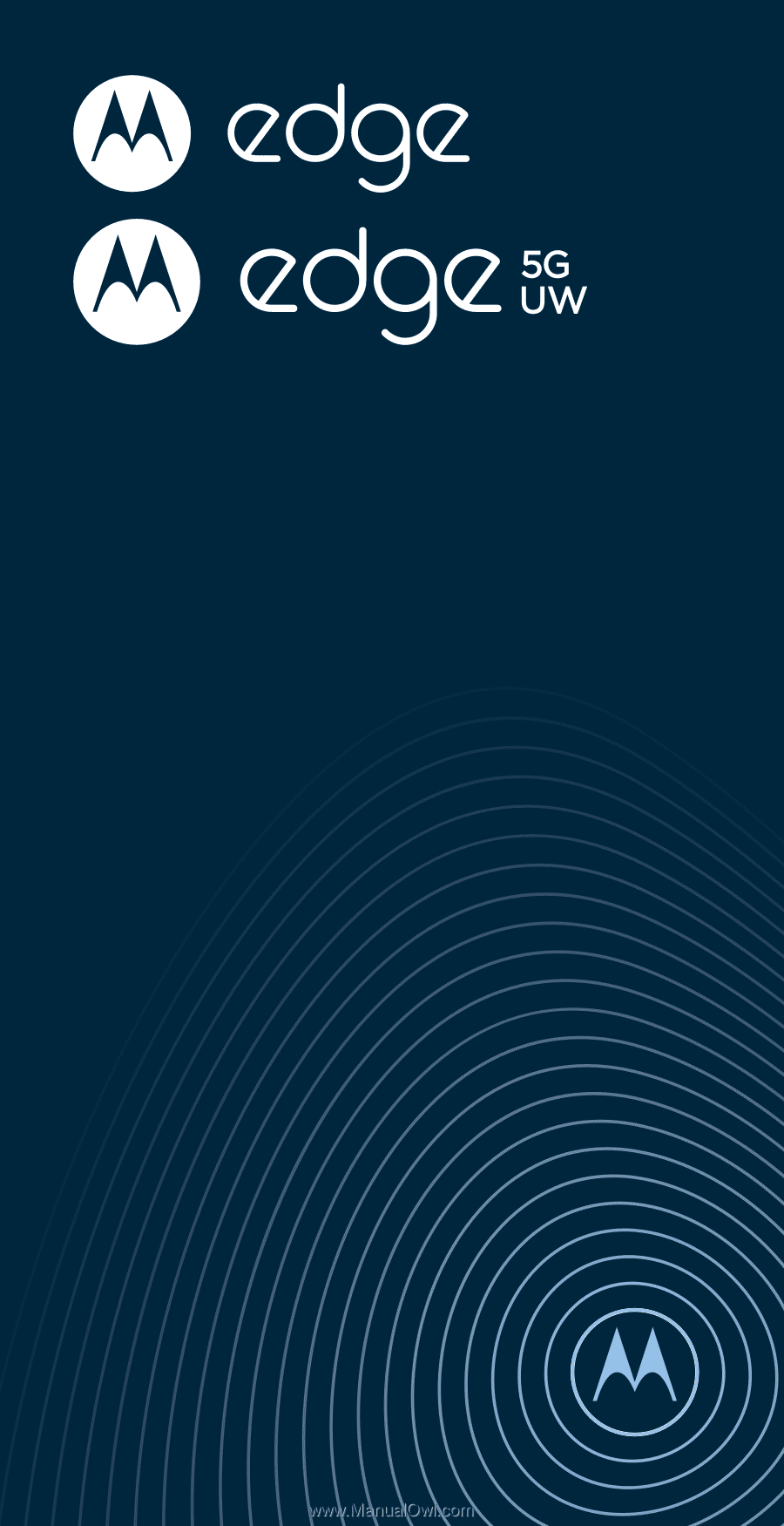
User Guide
To best view this guide, download a PDF
reader app, then open the guide in the app.