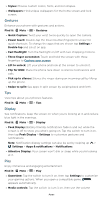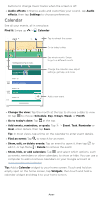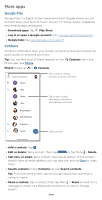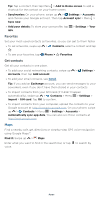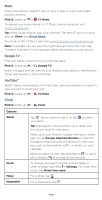Motorola edge 2021 User Guide edge 2021 - Page 37
Gestures, Display, Flip for DND
 |
View all Motorola edge 2021 manuals
Add to My Manuals
Save this manual to your list of manuals |
Page 37 highlights
» Styles: Choose custom colors, fonts, and icon shapes. » Wallpapers: Find unique wallpapers for the home screen and lock screen. Gestures Enhance your phone with gestures and actions. Find it: Moto > > Gestures » Quick Capture: Twist your wrist twice quickly to open the camera. » Power touch: Double-tap the Power button/fingerprint sensor for quick shortcuts. To change the apps that are shown tap Settings > Double tap and select an app. » Fast flashlight: Turn the flashlight on/off with two chopping motions. » Three finger screenshot: Touch and hold the screen with three fingertips to Capture your screen. » Lift to unlock: Lift your phone and look at the screen to unlock it. » Flip for DND: Place the phone face down to silence notifications and calls. » Pick up to silence: Silence the ringer during an incoming call by lifting up the phone. » Swipe to split: See apps in split screen by swiping back and forth. Tips View tips about your phone's features. Find it: Moto > > Tips Display See notifications, keep the screen on when you're looking at it, and reduce blue light in the evenings. Find it: Moto > > Display » Peek Display: Battery friendly notifications fade in and out while the screen is off to show you what's going on. Tap the switch to turn it on, then tap Peek Display > Settings to customize gestures and notifications. Note: Notification display settings can also be set by swiping up > Settings > Apps & notifications > Notifications. » Attentive Display: Your screen won't dim or sleep while you're looking at it. Play Enjoy immersive and engaging entertainment. Find it: Moto > > Play » Gametime: Tap the switch to turn it on, then tap Settings to customize your gaming options. When you open a compatible game, MotoGametimeison appears automatically. » Media controls: Tap the switch to turn it on, then use the volume Apps