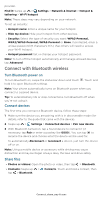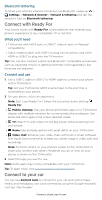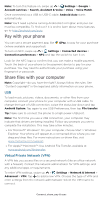Motorola edge 2021 User Guide edge 2021 - Page 49
Protect your phone, Screen lock
 |
View all Motorola edge 2021 manuals
Add to My Manuals
Save this manual to your list of manuals |
Page 49 highlights
To see network settings options, swipe up > Settings > Network & internet > Mobile network. Protect your phone » Screen lock » Your privacy » App pinning » Backup & restore » App safety » Data usage Screen lock The easiest way to protect your phone is to lock your touchscreen when you are not using it. You can choose the best method for you to unlock your phone. Find it: Swipe up > Settings > Security Security SECURITY STATUS Google Play Protect Security update January 1, 2021 Find My Device On Google Play system update October 1, 2020 DEVICE SECURITY Screen lock PIN Fingerprint Face unlock Set up face unlock Smart Lock To use, first set a screen lock Device admin apps No active apps Advanced Encryption & credentials, Trust agents, App pinnin.. Set your screen lock, then tap to adjust settings. Add a fingerprint for more unlock options. Security screen that shows options for locking your phone's screen. 1 Tap Screen lock and select the lock type: » None: Turn off the screen lock. » Swipe: Drag up from the bottom of the screen to unlock. » Pattern: Draw a pattern to unlock. » PIN: Enter four to sixteen digits to unlock. » Password: Enter four to sixteen letters, digits, or symbols to unlock. 2 After setting the lock type, tap for screen lock settings. To change when your touchscreen goes to sleep, swipe up > Settings > Display > Advanced > Screen timeout. Protect your phone