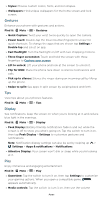Motorola edge 2021 User Guide edge 2021 - Page 32
Take a portrait photo, Change the background, Take moving cinemagraphs, Shutter sound
 |
View all Motorola edge 2021 manuals
Add to My Manuals
Save this manual to your list of manuals |
Page 32 highlights
Camera settings CAPTURE Quick capture Twist twice to open the camera app, or SETTINGS switch between front and back cameras. Tap anywhere Capture photos or videos by tapping to capture anywhere on the screen. Shutter sound Turn the shutter sound on or off. Assistive grid Overlay a grid to help align the subjects in your photos or videos. Leveler Take perfectly level photos using a guide line in the viewfinder. Keep last mode SAVE Save location SETTINGS ABOUT Open the camera with the last mode active. Turn on to tag photos with a location. Play tutorial, get help, and more. Take a portrait photo You can use the portrait mode to add a blur effect to the background, while keeping the main subject in perfect focus. Find it: Camera > > Portrait 1 Line up your subjects. The closest subject is prioritized automatically. Tap the screen to change the focal point. 2 Tap , then slide the bar to increase or decrease the background blur. Note: Tap to take the photo. Tip: For best results, subjects should be two to six feet away. Change the background Use cutout mode to replace the background of a photo with another image. Note: Available when using the back camera only. Find it: Camera > > Cutout 1 Line up your subject at close range. 2 Tap to take the photo. Tip: When photographing people, aim for the face. After taking the photo, use the photo editor to change the background. See Photos. Take moving cinemagraphs Create a splash of motion in a still photo. Find it: Camera > > Cinemagraph 1 Touch and hold to capture the scene. 2 Tap and swipe over a portion of the scene to keep it in motion. Apps