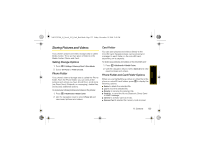Motorola i9 Sprint User Guide - Page 137
Camera Options - review
 |
View all Motorola i9 manuals
Add to My Manuals
Save this manual to your list of manuals |
Page 137 highlights
NNTN7530A_i9_Nextel_UG_Final_Draft.book Page 129 Friday, December 19, 2008 2:41 PM Camera ● Remove Card to enable the memory card removal. ● Memory Usage to see the amount of used and available memory on your phone. ● Memory Card to go to the memory menu. ● Camera Setup to set the camera default settings for Ask for Name, Shutter Sound, Default Size, Default Quality, Spotlight Setting, and Default Focus. To take a picture with the phone closed: 1. Holding the phone horizontally with the external display screen facing you, press e to activate the camera. 2. Using the external display as a viewfinder, aim the lens at your subject and press e to take the picture. (It will save automatically.) Two-step Auto Focus When the Default Focus is set to Auto (see "Camera Setup" on page 130), e works as a focus/capture button. When the button is half pressed, the focus display notice ([ ]) will show red until the focus is set. The focus display notice will then turn green. Fully press e to take the picture. Camera Options When the phone is open and in camera mode, press / to display additional camera options: ⅷ Media Center to go to the Media Center to review your saved pictures. ⅷ Record Video to switch to video mode. (See "Recording Videos" on page 131 for details.) ⅷ Zoom to zoom in on a subject. (See "Using the Zoom" on page 130 for details.) ⅷ Remove Card to enable the memory card removal. ⅷ Spotlight to turn on or off the camera's spotlight to provide additional light for close-up pictures ⅷ Focus to set the focus to Scenery, Auto or Macro. ⅷ Self Timer to activate the camera's timer. (See "Setting the Self Timer" on page 130 for details.) ⅷ Picture Quality to select the picture quality between Normal or Fine ⅷ Picture Size to select the picture size. 11. Camera 129