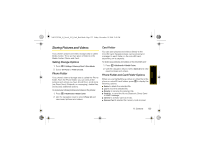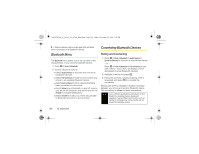Motorola i9 Sprint User Guide - Page 139
Recording Videos
 |
View all Motorola i9 manuals
Add to My Manuals
Save this manual to your list of manuals |
Page 139 highlights
NNTN7530A_i9_Nextel_UG_Final_Draft.book Page 131 Friday, December 19, 2008 2:41 PM Camera 2. Select an option and press r. Ⅲ Ask for Name: Select On for the camera to prompt you to enter a new File Name when saving a camera picture. Ⅲ Shutter Sound: Highlight Sound1 or Sound2 and press r. Ⅲ Default Size: Select a size and press r. Ⅲ Default Quality: Highlight Normal or Fine and press r. Ⅲ Spotlight Setting: Select Always On to automatically activate the spotlight whenever you are in camera mode. Select Off to deactivate the spotlight. Ⅲ Default Focus: Select from Scenery, Auto, or Macro to set the camera's default focus setting. Recording Videos In addition to taking pictures, you can also record, view, and send videos with the phone's video camera. To record a video with the phone open: 1. Press / > Multimedia > Camcorder to activate video mode. (Additional video options are available through the video mode Options menu. See "Video Mode Options" on page 132 for more information.) 2. Using the display screen as a viewfinder, aim the lens at your subject. 3. Press Record (left softkey), e, or r to begin recording. 4. Press e, r or Stop (left softkey) to stop recording. (The video will automatically be saved in your designated storage area.) Ⅲ To return to camcorder mode to take another video, press e. 5. Press / for more options: Ⅲ Review to playback the video. Ⅲ Save [OK] to save the video. Ⅲ Media Center to go to the Media Center to review your saved videos. Ⅲ Send Via... to send the video via Bluetooth or MMS message. Ⅲ Remove Card to enable the memory card removal. Ⅲ Memory Usage to verify memory usage. 11. Camera 131