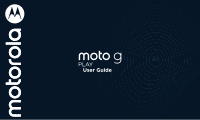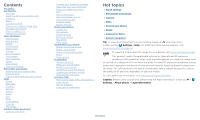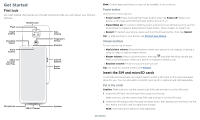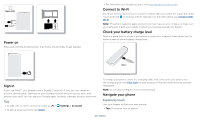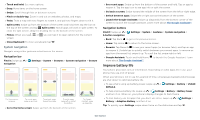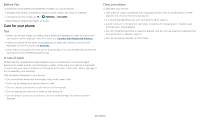Motorola moto g play 2021 User Guide
Motorola moto g play 2021 Manual
 |
View all Motorola moto g play 2021 manuals
Add to My Manuals
Save this manual to your list of manuals |
Motorola moto g play 2021 manual content summary:
- Motorola moto g play 2021 | User Guide - Page 1
User Guide - Motorola moto g play 2021 | User Guide - Page 2
settings » Personalize your phone » Camera » Moto » Protect your phone » Speak » Connect to Wi-Fi » System navigation Tip: To view all of these topics on your phone, swipe up from the home screen and tap Settings > Help. For FAQs and other phone support, visit www.motorola.com/support. To view the - Motorola moto g play 2021 | User Guide - Page 3
guide you through startup and tell you a bit about your phone SIM and microSD cards To activate phone service, you might need to insert a Phone hardware buttons: top right are Volume up and down keys, middle right is Power button. Bottom middle is charging port. Top right is headset jack. On screen - Motorola moto g play 2021 | User Guide - Page 4
Internet access and to conserve mobile data use, swipe the status bar down. Touch and hold to choose a Wi-Fi network. For full instructions, see Connect with Wi-Fi. Note: This phone supports apps and services that may use a lot of data, so make sure your data plan meets your needs. Contact your - Motorola moto g play 2021 | User Guide - Page 5
> » Back: Tap Back to go to the previous screen. » Home: Tap Home to return to the home screen. » Recents: Tap Recents to see your recent apps > Settings > Battery > Battery Saver, and turn it on. When on, your phone's display changes to Dark theme. » To limit battery use for apps that you don - Motorola moto g play 2021 | User Guide - Page 6
home screen, like news or weather. » Unused accounts: Swipe up > Settings > Accounts. » Recording or streaming videos or music. Care for your phone Don't leave your phone in a hot car on a sunny day. If you do accidentally do this, let your phone cool off before powering up. In case of water Mobile - Motorola moto g play 2021 | User Guide - Page 7
phone. From here you can explore apps and more. Note: Software updates may change the look of your home screen. 11:35 Swipe down for notifications and settings. 11:35 APR 3 TUE Say "Hey Google" Search by typing, or tap the microphone and say a command. Google Duo Moto Photos Play Store - Motorola moto g play 2021 | User Guide - Page 8
emergency alerts. The U.S. and local governments send these alerts through your service provider. So you will always receive alerts for the area where you alerts." Status icons Icons at the top right of the screen tell you about phone status: Status Icons Network strength Alarm set / Wi-Fi - Motorola moto g play 2021 | User Guide - Page 9
my phone! Add a lock screen message for anyone who finds your phone. Swipe up to unlock your screen. Lock screen showing screen message: To add a message to your lock screen, such as your name in case your phone gets lost, swipe up > Settings > Display > Advanced > Lock screen display > Lock screen - Motorola moto g play 2021 | User Guide - Page 10
> Account services > Search, Assistant & Voice > Voice > Voice Match. Tip: For more on the Google Assistant, visit https://support.google.com/ Voice™ Use Google voice commands to tell your phone what you want. » Use voice to make a call: Tap on the home screen. Then say "Call" and then a contact - Motorola moto g play 2021 | User Guide - Page 11
. Picture-in-Picture mode. Tap the video to open it on your screen. Personalize your phone Redecorate your home screen Customize your home screen the way you want. 11:35 11:35 APR 3 TUE Say "Hey Google" Google Duo Moto Photos Play Store Touch and hold an empty spot to change wallpaper. Tap - Motorola moto g play 2021 | User Guide - Page 12
screen: Swipe up , touch and hold an app, then drag it to one of your home screen pages. » Download new apps: Tap Play screen doesn't uninstall the app from your phone. Customize sounds & appearance Customize your phone > Advanced > Font size. Discover Moto See Moto to set more custom features, like - Motorola moto g play 2021 | User Guide - Page 13
tools Contacts Phone Today 4 minutes Settings Camera 3 Unlocks 12 screen time limits, and add restrictions to services and apps, tap Set up parental controls. Apps Your phone comes ready with some great apps. To find and add more apps, tap Store. To learn more, see App safety. Play Phone - Motorola moto g play 2021 | User Guide - Page 14
call: When your phone is locked, swipe is unlocked, tap Answer. up to answer. When the phone » Ignore a call: When your phone is locked, swipe touches. When you move the phone away from your ear, the screen lights up again. Don't use covers or screen protectors (even clear ones) that cover - Motorola moto g play 2021 | User Guide - Page 15
locked, drag up from the bottom of the screen to unlock it, then tap Emergency). 2 Enter the emergency number. 3 Tap to call the emergency number. Note: Your phone can use location based services (GPS and AGPS) to help emergency services find you. For more information, swipe up > Settings > Location - Motorola moto g play 2021 | User Guide - Page 16
Tap the thread, then tap Menu > Details or Group Details > Notifications. » Add or block a phone number: In a conversation, touch and hold a message to see options to save as a contact, by app. This one is for texting. Keyboard screen. Tap the microphone in the top right to speak a message. Apps - Motorola moto g play 2021 | User Guide - Page 17
Find it: Chrome Or, from the home screen, tap the Google search box and enter or speak text to search. Note: Your phone uses your Wi-Fi network (or your mobile phone network) to access the Internet. If you can't connect, contact your service provider. Your service provider may charge to surf the web - Motorola moto g play 2021 | User Guide - Page 18
phone from websites that might be unsafe, tap Menu > Settings > Sync and Google services on the screen while Camera options Point, tap, and you're done, or play with these screen ratio as 3:4, 9:16, or Full . Face Beauty With the selfie camera, smooth skin and beautify faces. Set to Auto, Manual - Motorola moto g play 2021 | User Guide - Page 19
replace the background. For more, see Change the background. Pick one color from the viewfinder while everything else becomes black & white. Take a wide-angle shot. Use the on-screen guide a video that will play in slow motion. Take a video using timelapse to make a longer video play faster. You can - Motorola moto g play 2021 | User Guide - Page 20
away. Change the background Use cutout mode to replace the background of a photo with another image. phone's screen. » Press and hold the Power button and tap Screenshot. » Set up Gestures so you can capture screenshots by touching the screen with three fingertips. » For long screenshots, tap Moto - Motorola moto g play 2021 | User Guide - Page 21
visit https://support.google.com/ :35 View settings. Compose Compose a new email. Mail Meet Email screen listing emails for this account. Tap the magnifying icon in the top » Add Gmail accounts: The first time you turned on your phone, you probably set up or logged in to your Google account- - Motorola moto g play 2021 | User Guide - Page 22
with the Duo app on any device. Tip: When on a video call, your phone will automatically switch from cellular network to Wi-Fi, if available. Tap to open Moto app features, or swipe up from the bottom of the screen. Moto Explore special features designed to save you time and make your day easier - Motorola moto g play 2021 | User Guide - Page 23
toolkit: Tap the switch to turn it on, then take a screenshot (see Capture your screen). Tap an option to capture a long screen, edit a screenshot, or share it. Play Enhance your gaming experience. Find it: Moto > > Play » Gametime: Tap the switch to turn it on, then tap Settings to customize your - Motorola moto g play 2021 | User Guide - Page 24
google.com/calendar. Tip: Add a Calendar widget to your home screen. Touch and hold an empty spot on the home screen, tap Widgets, then touch and hold a calendar widget and drag it to your home screen. More apps Google Play Google Play is a digital content experience from Google where you can find - Motorola moto g play 2021 | User Guide - Page 25
screen home screen, tap screen to add a shortcut for the contact on your home screen. » Synchronize: On your phone , swipe up > Settings > Accounts, and choose your Google account. Then tap Account sync > Menu > Sync now. » Add your details: To store your user phone - Motorola moto g play 2021 | User Guide - Page 26
instructions. Cozy restaurants Dog friendly restaurants Food and cocktails Explore Commute Google Maps screen For more on maps, visit support.google.com/maps. Drive Keep all it, buy it, save it, play it. Listen and create playlists anytime and safety information on your phone. FM Radio Find it: - Motorola moto g play 2021 | User Guide - Page 27
Find and rent movies and TV shows to watch on your phone, tablet, or computer: Find it: Swipe up > Play Movies & TV To shop, rent, or watch on a computer, go to play.google.com/store/movies. YouTube™ Watch videos and podcasts from YouTube users everywhere-or log in to your account to share your - Motorola moto g play 2021 | User Guide - Page 28
mode (for details, refer to the guide that came with the device). 2 Swipe the Bluetooth connected indicator of the screen. appears at the top To phone will appear as a connected drive where you can drag and drop files. For more instructions or driver files, visit www.motorola.com/support - Motorola moto g play 2021 | User Guide - Page 29
additional subscription service from your service provider. 1 Connect your phone to your from Play Store. Sync to the cloud One account with access to everything, everywhere-phone, tablet files from internal phone storage to a microSD card (sold separately). Note: Your phone supports microSD cards up - Motorola moto g play 2021 | User Guide - Page 30
services are case your phone is lost or stolen. Screen lock The easiest way to protect your phone is to lock your touchscreen when you are not using it. You can choose the best method for you to unlock your phone. Find it: Swipe up > Settings > Security Security SECURITY STATUS Google Play - Motorola moto g play 2021 | User Guide - Page 31
people, apps, and content you interact with Advanced Motorola Privacy, Autofill service from Google, Decide which apps can access your information. See more privacy options. Security screen that shows options for locking your phone's screen. Tap Permission manager to see which apps have permissions - Motorola moto g play 2021 | User Guide - Page 32
Drive Your Google account data is backed up online. If you reset or replace your phone, just log in to your Google account to restore the contacts, events, and other details you synced with the account. To restore your Google Play apps, see Take care of your apps. App safety Tip: Choose your - Motorola moto g play 2021 | User Guide - Page 33
screen, touch and hold the app, then drag it to Remove. The app isn't removed from your phone, just the home screen from Google Play, swipe up > Play Store, MOTO 18.35 MB used 0 B 2.00 GB data warning 25 days left 2.00 GB Mobile data Access data using mobile network Roaming Connect to data services - Motorola moto g play 2021 | User Guide - Page 34
from thieves. For details, see www.google.com/android/devicemanager. Find the IMEI number You can find the IMEI number by typing *#06# on your phone's dialpad. Or swipe up > Settings > About phone > IMEI. Note: For service and support, see Get more help. Troubleshoot your phone - Motorola moto g play 2021 | User Guide - Page 35
's accessibility features, visit www.motorola.com/accessibility. Create a shortcut Use a gesture to quickly activate an accessibility features on your phone. For more information, swipe up > Settings > Accessibility > Volume key shortcut. Tap Shortcut service and choose an app. When the shortcut - Motorola moto g play 2021 | User Guide - Page 36
levels for your music or videos, alarms, and ringtones/notifications. » To make your phone vibrate for incoming calls (even when the ringer is silent), tap Vibrate for calls. Tip: Feel a vibration when you tap the screen. Tap Advanced > Touch vibration to turn it on/off. Hearing aids (U.S. only) To - Motorola moto g play 2021 | User Guide - Page 37
related marks and logos are trademarks of Google LLC. microSD Logo is a trademark of SD-3C, LLC. All other product or service names are the property of their respective owners. © 2020 Motorola Mobility LLC. All rights reserved. Product: moto g play (2021) Manual Number: SSC8D03011-A Get more help

User Guide