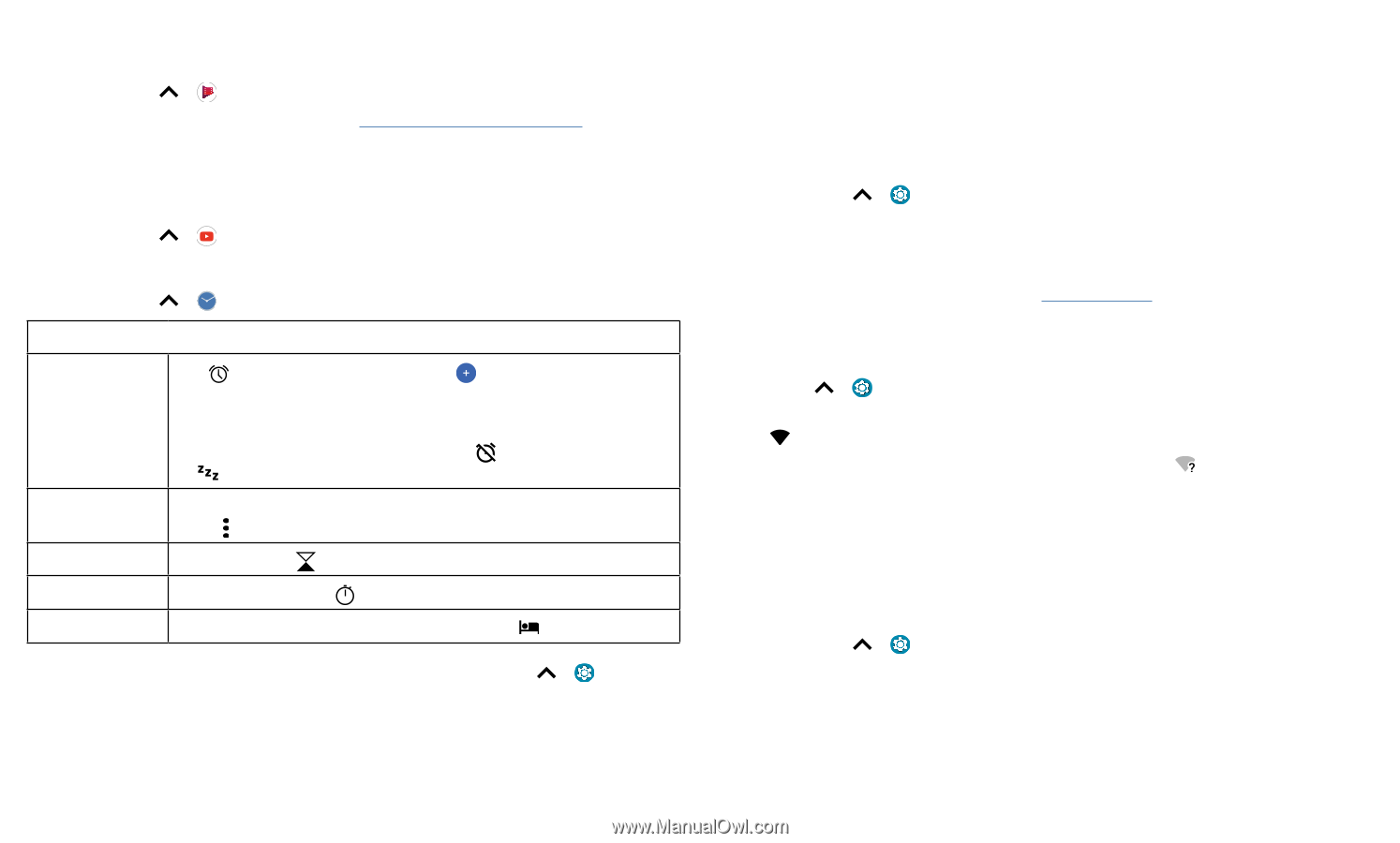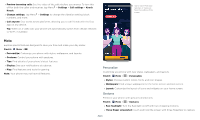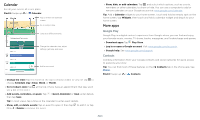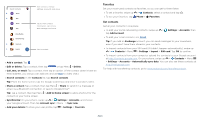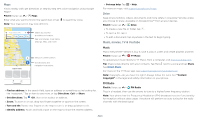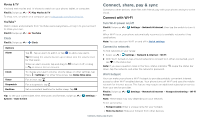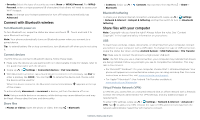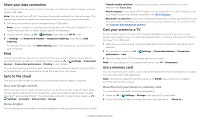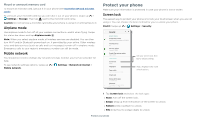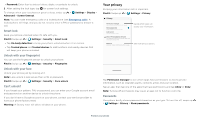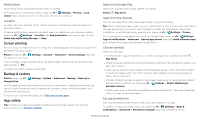Motorola moto g play 2021 User Guide - Page 27
Connect to other devices, Connect with Wi-Fi
 |
View all Motorola moto g play 2021 manuals
Add to My Manuals
Save this manual to your list of manuals |
Page 27 highlights
Movies & TV Find and rent movies and TV shows to watch on your phone, tablet, or computer: Find it: Swipe up > Play Movies & TV To shop, rent, or watch on a computer, go to play.google.com/store/movies. YouTube™ Watch videos and podcasts from YouTube users everywhere-or log in to your account to share your own. Find it: Swipe up > YouTube Clock Find it: Swipe up > Clock Options Alarm Clock Timer Stopwatch Bedtime Tap . Tap an alarm to edit it, or tap to add a new alarm. Tip: Pressing the volume button up or down sets the volume level for that alarm. When an alarm sounds, tap and drag to to to snooze for ten minutes. to turn it off, or drag To change your alarm volume, snooze delay, or other settings, tap Menu > Settings. For other time zones, tap Home time zone. For a timer, tap . For a stopwatch, tap . Set a consistent bedtime for better sleep. Tap . Tip: To set your current date, time, time zone, and formats, swipe up > Settings > System > Date & time. Connect, share, pay & sync Connect to other devices, share files with friends, pay with your phone, and sync to the cloud. Connect with Wi-Fi Turn Wi-Fi power on/off Find it: Swipe up > Settings > Network & internet, then tap the switch to turn it on When Wi-Fi is on, your phone automatically reconnects to available networks it has used before. Note: You can also turn Wi-Fi on and off in Quick settings. Connect to networks To find networks in your range: 1 Swipe up > Settings > Network & internet > Wi-Fi. 2 With Wi-Fi turned on, tap a found network to connect to it. When connected, you'll see in the status bar. Note: If you see a question mark in the Wi-Fi status indicator , swipe the status bar down, tap the network, and enter the network's password. Wi-Fi hotspot Your can make your phone a Wi-Fi hotspot to provide portable, convenient Internet access to other Wi-Fi enabled devices. Your phone turns off Wi-Fi and uses the mobile network for Internet access. This feature may require an additional subscription service from your service provider. Find it: Swipe up > Settings > Network & internet > Hotspot & tethering > Wi-Fi hotspot Note: These steps may vary depending on your network. To set up security: » Hotspot name: Enter a unique name for your hotspot. » Hide my device: Hide your hotspot from other devices. Connect, share, pay & sync