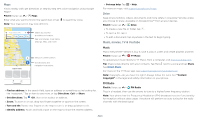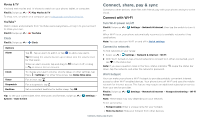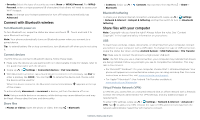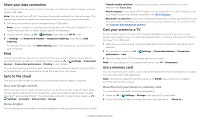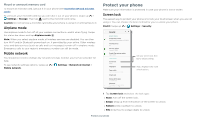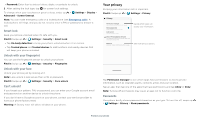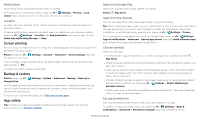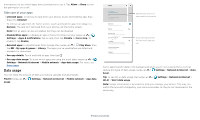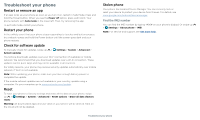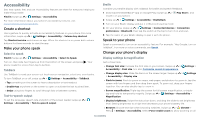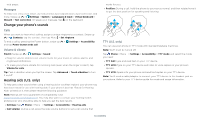Motorola moto g play 2021 User Guide - Page 31
Your privacy, Smart lock, Unlock with your fingerprint, Unlock with your face, Can't unlock?
 |
View all Motorola moto g play 2021 manuals
Add to My Manuals
Save this manual to your list of manuals |
Page 31 highlights
» Password: Enter four to sixteen letters, digits, or symbols to unlock. 2 After setting the lock type, tap for screen lock settings. To change when your touchscreen goes to sleep, swipe up > Settings > Display > Advanced > Screen timeout. Note: You can make emergency calls on a locked phone (see Emergency calls). A locked phone still rings, and you do not need to enter a PIN or password to answer a call. Smart lock Keep your phone unlocked when it's safe with you. Find it: Swipe up > Settings > Security > Smart Lock » Tap On-body detection to keep your phone unlocked when it's in motion. » Tap Trusted places and Trusted devices to add locations and nearby devices that will keep your phone unlocked. Unlock with your fingerprint You can use the fingerprint sensor to unlock your phone. Find it: Swipe up > Settings > Security > Fingerprint Unlock with your face Unlock your phone just by looking at it. Note: Face unlock is less secure than a PIN or password. Find it: Swipe up > Settings > Security > Face unlock Can't unlock? If you forget your pattern, PIN, or password, you can enter your Google account email and password on another device to unlock the phone. If you don't have a Google account on your phone, contact your service provider to have your phone factory reset. Warning: A factory reset will delete all data on your phone. Your privacy Keeping your information safe is important. Find it: Swipe up > Settings > Privacy Privacy Permission manager Apps using Microphone, Contacts, and Calendar Show passwords Display characters briefly as you type Look screen Show all notification content Device Personalization Services Get suggetions based on the people, apps, and content you interact with Advanced Motorola Privacy, Autofill service from Google, Decide which apps can access your information. See more privacy options. Security screen that shows options for locking your phone's screen. Tap Permission manager to see which apps have permissions to access private information, such as calendar events, contacts, email, and your location. Tap an app, then tap one of the apps that have permissions and tap Allow or Deny. Note: Turning off permissions may cause an app not to function correctly. Passwords Your phone briefly shows password characters as you type. To turn this off, swipe up > Settings > Privacy > Show passwords. Protect your phone