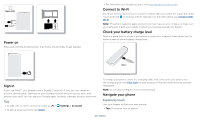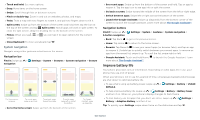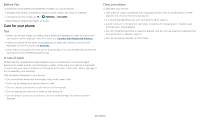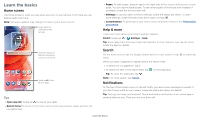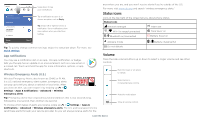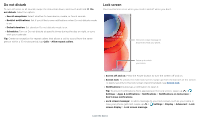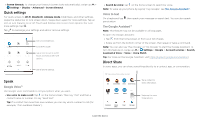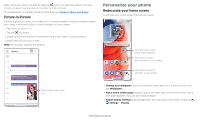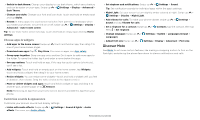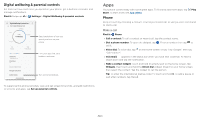Motorola moto g play 2021 User Guide - Page 9
Do not disturb, Lock screen, screen display - case
 |
View all Motorola moto g play 2021 manuals
Add to My Manuals
Save this manual to your list of manuals |
Page 9 highlights
Do not disturb To turn off some or all sounds, swipe the status bar down, and touch and hold Do not disturb. Select an option: » See all exceptions: Select whether to hear alarms, media, or touch sounds. » Restrict notifications: Set if you'd like to see notifications when Do not disturb mode is on. » Default duration: Set duration Do not disturb mode is on. » Schedules: Turn on Do not disturb at specific times during the day or night, or sync with your calendar. Tip: Create an exception for repeat callers that allows a call to sound from the same person within a 15 minute period, tap Calls > Allow repeat callers. Lock screen Your touchscreen is on when you need it and off when you don't. 11:35 Tue, 3 April Thanks for finding my phone! Add a lock screen message for anyone who finds your phone. Swipe up to unlock your screen. Lock screen showing access to voice control on the bottom left and camera on the bottom right. Swipe this screen up to unlock it. » Screen off and on: Press the Power button to turn the screen off and on. » Screen lock: To unlock the main lock screen, swipe up from the bottom of the screen. To apply security to the lock screen (recommended), see Screen lock. » Notifications: Double tap a notification to open it. Tip: To prevent notifications from appearing in the lock screen, swipe up > Settings > Apps & notifications > Notifications > Notifications on lockscreen > Don't show notifications. » Lock screen message: To add a message to your lock screen, such as your name in case your phone gets lost, swipe up > Settings > Display > Advanced > Lock screen display > Lock screen message. Learn the basics