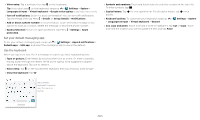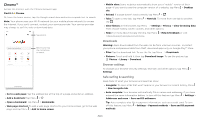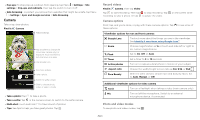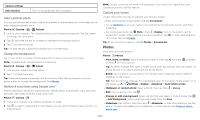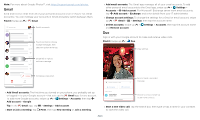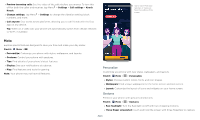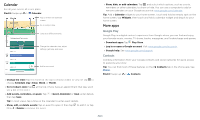Motorola moto g play 2021 User Guide - Page 19
Camera settings, Gesture Selfie - screen replacement
 |
View all Motorola moto g play 2021 manuals
Add to My Manuals
Save this manual to your list of manuals |
Page 19 highlights
Photo modes Portrait Cutout Spot color Panorama Live filter Pro Feedback Help Take portraits using special enhancements and effects. For more, see Take a portrait photo. Cut out the subject in the foreground and replace the background. For more, see Change the background. Pick one color from the viewfinder while everything else becomes black & white. Take a wide-angle shot. Use the on-screen guide to slowly pan while you are taking the photo. Choose a filter to apply to your photo. Control professional camera settings. Send feedback to the developers of this camera app. See help for using the camera. Video modes Slow motion Timelapse Take a video that will play in slow motion. Take a video using timelapse to make a longer video play faster. You can set the playback speed as 4x, 8x, 16x, and 32x (times) faster than a regular video. Camera settings To find these options, tap at the top of the viewfinder: Camera settings Photo size Video size Set the photo ratio and resolution for the main and selfie cameras. Set the video resolution for the main and selfie cameras. Camera settings HDR Selfie photo mirror Tap anywhere to capture Shutter sound Assistive grid Leveler Keep last mode Watermark Auto Smile Capture Gesture Selfie Smart Composition Shot Optimization Google Lens Storage Apps Turn on HDR (high dynamic range) effect for better pictures in challenging lighting situations, such as outdoors. Turn on to take a mirrored selfie. Note that the viewfinder won't show a mirrored selfie, but the photo will be mirrored after you take it. (If your phone has Active Photos, turn it off to use this feature.) Capture photos or videos by tapping anywhere on the screen. Turn the shutter sound on or off. Overlay a grid to help align the subjects in your photos or videos. Take perfectly level photos using a guide line in the viewfinder. Open the camera with the last mode active. Add a watermark, signature, date or time to your photos. Automatically detect smile and take a photo when all of the subjects (limited to five faces) in the viewfinder are smiling. Hold up your palm to start a two-second timer to take a selfie. Generate an alternate shot that automatically straightens the photo and realigns the subject based on the photography rule of thirds. Turn on automatic tuning and scene detection. Turn on to see Google Lens on the main camera display. Choose a storage location for your photos and videos (Phone or Memory card).