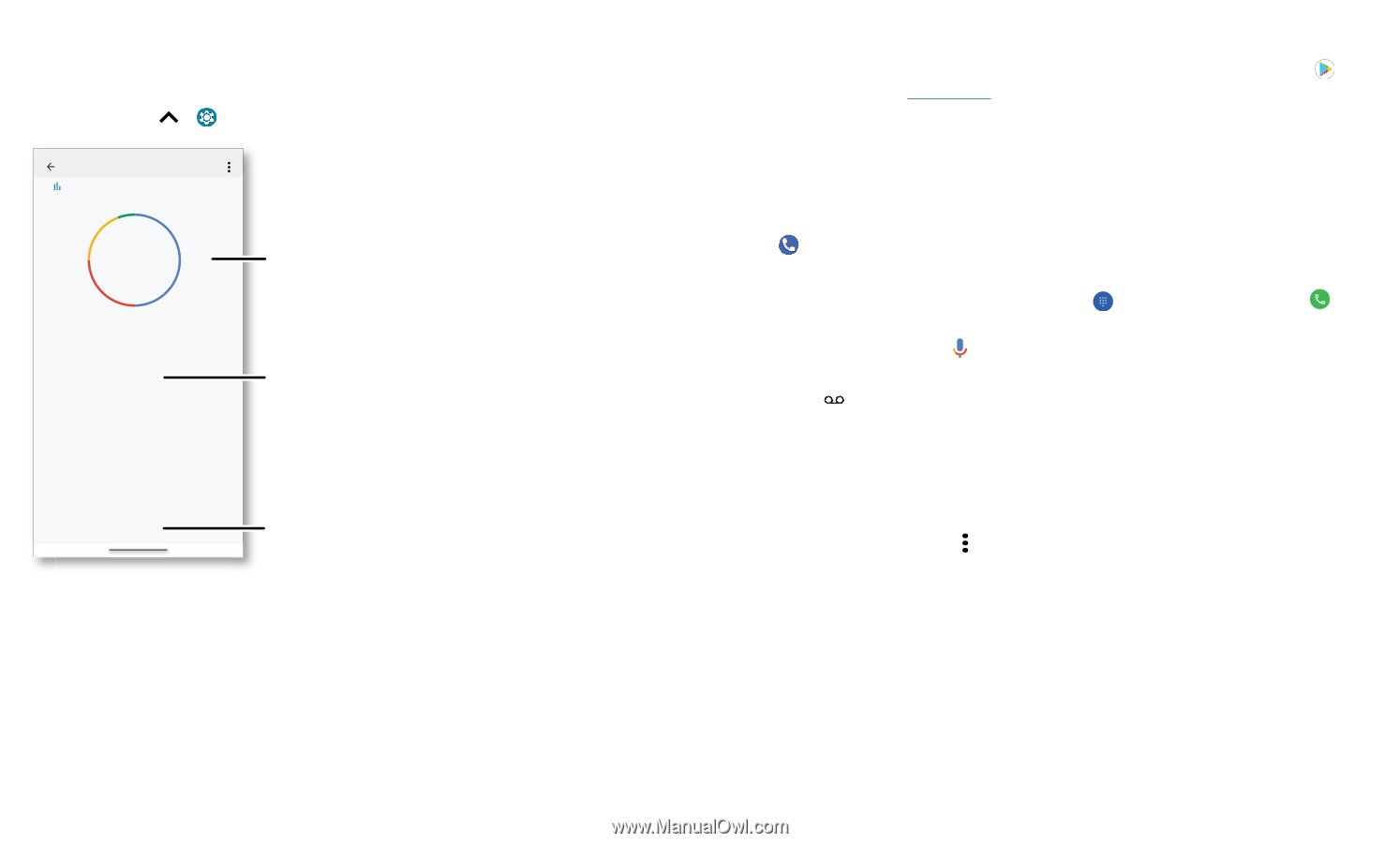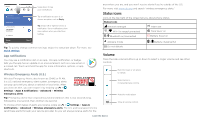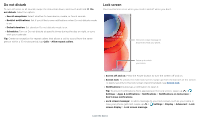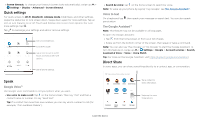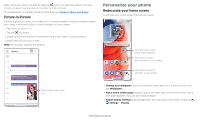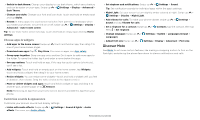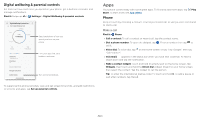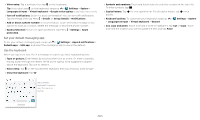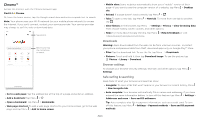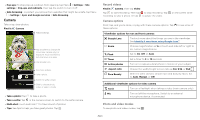Motorola moto g play 2021 User Guide - Page 13
Apps - unlocked
 |
View all Motorola moto g play 2021 manuals
Add to My Manuals
Save this manual to your list of manuals |
Page 13 highlights
Digital wellbeing & parental controls Set limits on how much time you spend on your phone, get a bedtime reminder, and manage notifications. Find it: Swipe up > Settings > Digital Wellbeing & parental controls Digital Wellbeing & parental co... Your Digital Wellbeing tools Contacts Phone Today 4 minutes Settings Camera 3 Unlocks 12 Notifications WAYS TO DISCONNECT Dashboard 3 app timers set Wind Down Off REDUCE INTERRUPTIONS Manage notifications Do Not Disturb See a breakdown of how you spend your time on your phone. Limit your app time, set a bedtime, and more. Turn on Do Not Disturb. Digital wellbeing screen that shows options, such as Do Not Disturb and options for bedtime, app limits, and managing notifications. To supervise this phone remotely, view and set screen time limits, and add restrictions to services and apps, tap Set up parental controls. Apps Your phone comes ready with some great apps. To find and add more apps, tap Store. To learn more, see App safety. Play Phone Keep in touch by choosing a contact, returning a missed call, or using a voice command to start a call. Make a call Find it: Phone » Call a contact: To call a contact or recent call, tap the contact name. » Dial a phone number: To open the dialpad, tap . Enter a number, then tap to call it. » Voice dial: To voice dial, tap on the home screen or say "Hey Google", then say "Call ". » Voicemail: appears in the status bar when you have new voicemail. To hear it, swipe down and tap the notification. » Make a contact widget: Touch and hold an empty spot on the home screen, tap Widgets, then touch and hold the Direct dial widget. Drag it to your home screen, then select the contact. Tap the widget to call the person. Tip: To enter the international dialing code (+), touch and hold 0. To add a pause or wait after numbers, tap Menu . Apps