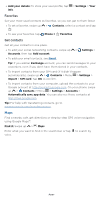Motorola moto g100 User Guide - Page 35
With a bot, Delete accounts
 |
View all Motorola moto g100 manuals
Add to My Manuals
Save this manual to your list of manuals |
Page 35 highlights
• With a bot: Send a message to a bot to do tasks, such as sending out mass emailings, or taking a survey. Tap Chat, then choose a bot. Note: Some features only display when Work profile is being used. » Start or join a meeting: Tap meeting. Meet, then tap New meeting or Join a » Add email accounts: The Gmail app manages all of your email accounts. To add other personal email accounts to the Gmail app, swipe up > Settings > Accounts > Add account. For Microsoft® Exchange server work email accounts, tap Add account > Exchange, and enter details from your IT administrator. » Change account settings: To change the settings for a Gmail or email account, swipe up > Gmail > > Settings, then tap the account name. » Delete accounts: Swipe up > Settings > Accounts, then tap the account name and Remove account. Duo Sign in with your Google account to make and receive video calls. Find it: Swipe up > Duo 11:35 Search contacts or dial View settings. Try a new video effect Swipe down to record a message Create group Invite friends INVITE TO DUO A Anna Medina (555)555-5555 Invite Send a contact a recorded message. Choose a contact. Swipe up to see more contacts. Google Duo screen that can be used to make video and voice calls. Tap the contacts icon to find a contact, or tap LET'S GO to invite friends. » Start a new video call: Tap the search box, then type or tap a name in your contacts to start the video call. » Preview incoming calls: See live video of the caller before you answer. To turn this off for both the caller and receiver, tap Menu > Settings > Call settings > Knock Knock for this device. » Change settings: Tap Menu > Settings to change the vibration setting, block numbers, and more. » Call anyone: Duo works across platforms, allowing you to call friends Apps