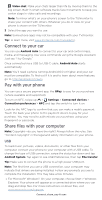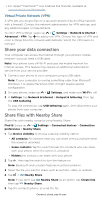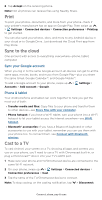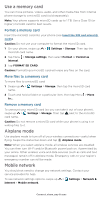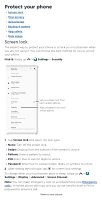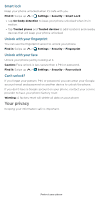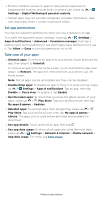Motorola moto g100 User Guide - Page 51
Your privacy, Smart lock, Unlock with your fingerprint, Unlock with your face, Can't unlock?
 |
View all Motorola moto g100 manuals
Add to My Manuals
Save this manual to your list of manuals |
Page 51 highlights
Smart lock Keep your phone unlocked when it's safe with you. Find it: Swipe up > Settings > Security > Smart Lock » Tap On-body detection to keep your phone unlocked when it's in motion. » Tap Trusted places and Trusted devices to add locations and nearby devices that will keep your phone unlocked. Unlock with your fingerprint You can use the fingerprint sensor to unlock your phone. Find it: Swipe up > Settings > Security > Fingerprint Unlock with your face Unlock your phone just by looking at it. Caution: Face unlock is less secure than a PIN or password. Find it: Swipe up > Settings > Security > Face unlock Can't unlock? If you forget your pattern, PIN, or password, you can enter your Google account email and password on another device to unlock the phone. If you don't have a Google account on your phone, contact your service provider to have your phone factory reset. Warning: A factory reset will delete all data on your phone. Your privacy Keeping your information safe is important. Protect your phone