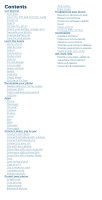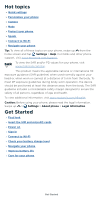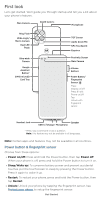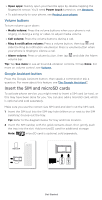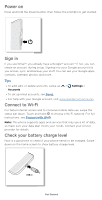Motorola moto g100 User Guide - Page 5
Insert the SIM and microSD cards, Volume buttons, Google Assistant button
 |
View all Motorola moto g100 manuals
Add to My Manuals
Save this manual to your list of manuals |
Page 5 highlights
» Open apps: Quickly open your favorite apps by double-tapping the fingerprint sensor. You'll need Power touch turned on, see Gestures. » To add security to your phone, see Protect your phone. Volume buttons To turn volume up or down: » Media volume: Press the volume buttons when your phone is not ringing, or during a song or video, to adjust media volume. » Call volume: Press the volume buttons during a call. » Ring & notification volume: Press a volume button, then tap and slide the Ring & notification volume bar. Press a volume button when your phone is ringing to silence a call. » Alarm volume: Press a volume button, then tap volume bar. and slide the Alarm Tip: Tap See more to see all Sound & vibration controls. Or tap Done. For more on volume control, see Volume. Google Assistant button Press the Google Assistant button, then speak a command or ask a question. For more about this feature, see The Google Assistant™. Insert the SIM and microSD cards To activate phone service, you might need to insert a SIM card (or two), or this may have been done for you. You can also add a microSD card, which is optional and sold separately. Make sure you use the correct size SIM card and don't cut the SIM card. 1 Insert the SIM tool into the SIM tray hole (either on or next to the SIM card tray) to pop out the tray. Tip: Refer to the diagram below for tray and hole location. 2 Insert the SIM card(s) with the gold contacts down, then gently push the tray into the slot. Add a microSD card for additional storage. Note: microSD card is optional, sold separately. Nano SIM or SIM1 SIM2 SIM card insert graphic. Insert the SIM tool into the SIM tray hole (next to the SIM card tray) to pop out the tray. Insert the SIM card(s) with the gold contacts down, then gently push the tray into the slot. Add a microSD card for additional storage. SIM 1 is the right hand slot. SIM2/microSD is the left hand slot. Get Started