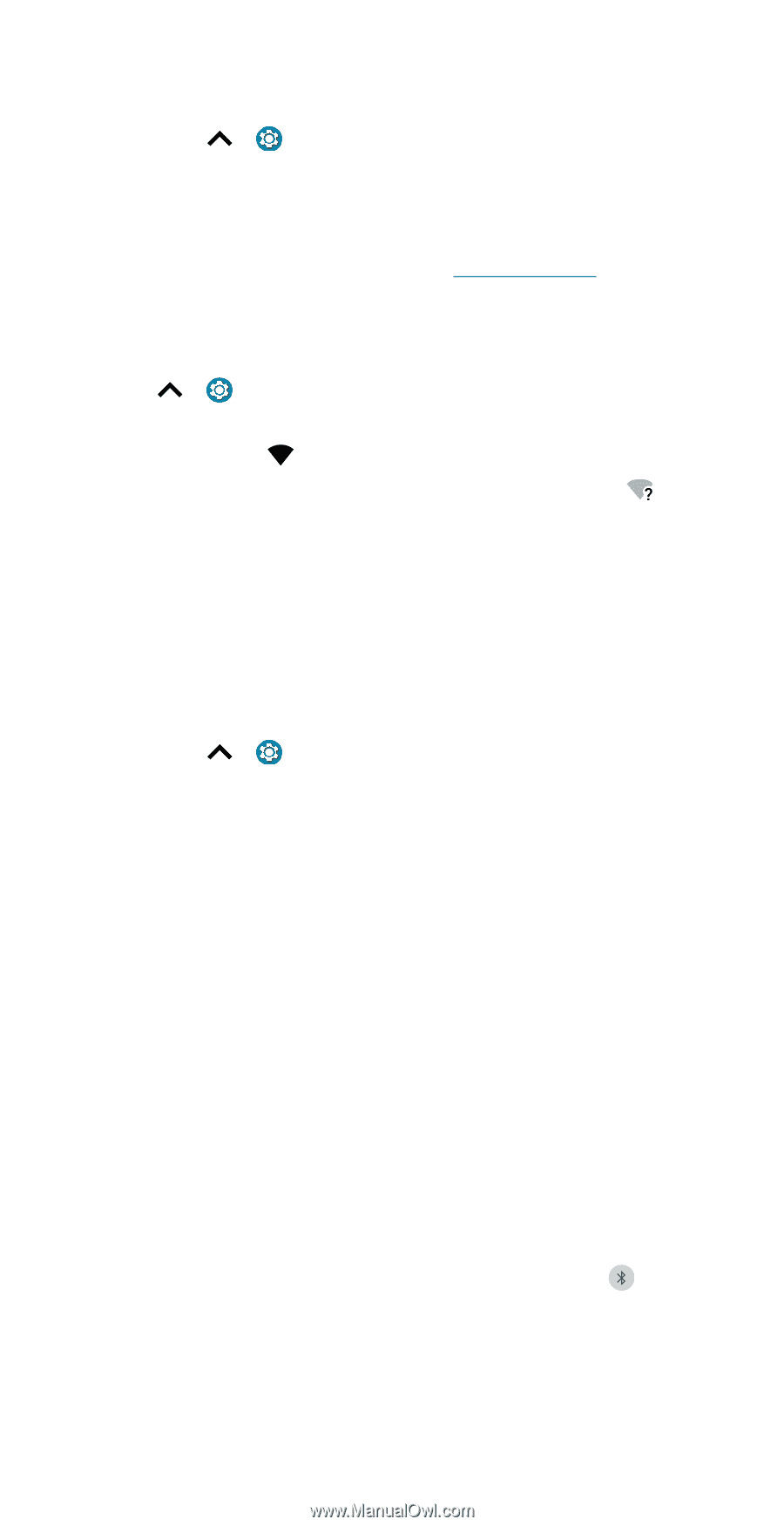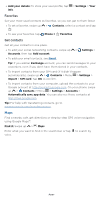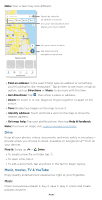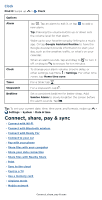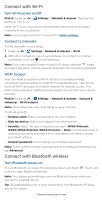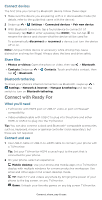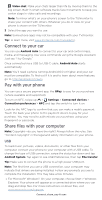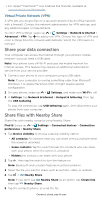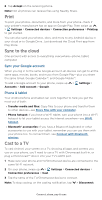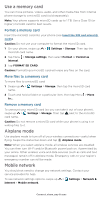Motorola moto g100 User Guide - Page 44
Connect with Wi-Fi, Connect with Bluetooth wireless, Turn Wi-Fi power on/off, Connect to networks
 |
View all Motorola moto g100 manuals
Add to My Manuals
Save this manual to your list of manuals |
Page 44 highlights
Connect with Wi-Fi Turn Wi-Fi power on/off Find it: Swipe up > switch to turn it on Settings > Network & internet, then tap the When Wi-Fi is on, your phone automatically reconnects to available networks it has used before. Note: You can also turn Wi-Fi on and off in Quick settings. Connect to networks To find networks in your range: 1 Swipe up > Settings > Network & internet > Wi-Fi. 2 With Wi-Fi turned on, tap a found network to connect to it. When connected, you'll see in the status bar. Note: If you see a question mark in the Wi-Fi status indicator , swipe the status bar down, tap the network, and enter the network's password. Wi-Fi hotspot Your can make your phone a Wi-Fi hotspot to provide portable, convenient Internet access to other Wi-Fi enabled devices. Your phone turns off Wi-Fi and uses the mobile network for Internet access. This feature may require an additional subscription service from your service provider. Find it: Swipe up > Settings > Network & internet > Hotspot & tethering > Wi-Fi hotspot Note: These steps may vary depending on your network. To set up security: » Hotspot name: Enter a unique name for your hotspot. » Hide my device: Hide your hotspot from other devices. » Security: Select the type of security you want: WPA3-Personal, WPA2/WPA3-Personal, WPA2-Personal or None. If prompted, enter a unique password (8 characters min.) that others will need to access your Wi-Fi hotspot. » Hotspot password: Set or change your hotspot password. Note: To turn off the hotspot automatically and manage allowed devices, tap Advanced. Connect with Bluetooth wireless Turn Bluetooth power on To turn Bluetooth on, swipe the status bar down and touch . Touch and hold it to open Bluetooth settings. Note: Your phone automatically turns on Bluetooth power when you connect to a paired device. Tip: To extend battery life or stop connections, turn Bluetooth off when you're not using it. Connect, share, pay & sync