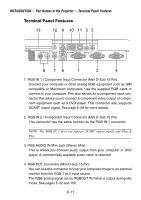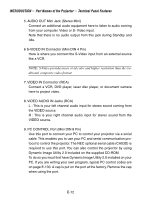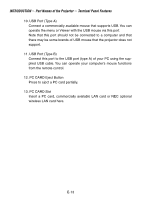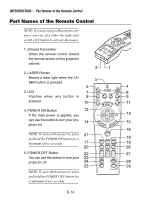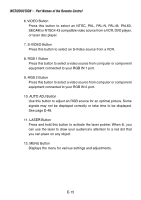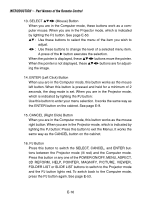NEC LT240GOV User Manual - Page 16
D Reform, Help, Pointer, Magnify, Picture, Viewer, Cancel Right Click Button
 |
View all NEC LT240GOV manuals
Add to My Manuals
Save this manual to your list of manuals |
Page 16 highlights
INTRODUCTION Ͼ Part Names of the Remote Control 13. SELECT ̆̄̇̈ (Mouse) Button When you are in the Computer mode, these buttons work as a computer mouse. When you are in the Projector mode, which is indicated by lighting the PJ button. See page E-53. ̆̄ : Use these buttons to select the menu of the item you wish to adjust. ̇̈ : Use these buttons to change the level of a selected menu item. A press of the ̈ button executes the selection. When the pointer is displayed, these ̆̄̇̈ buttons move the pointer. When the pointer is not displayed, these ̆̄̇̈ buttons are for adjusting the image. 14. ENTER (Left Click) Button When you are in the Computer mode, this button works as the mouse left button. When this button is pressed and held for a minimum of 2 seconds, the drag mode is set. When you are in the Projector mode, which is indicated by lighting the PJ button: Use this button to enter your menu selection. It works the same way as the ENTER button on the cabinet. See page E-9. 15. CANCEL (Right Click) Button When you are in the Computer mode, this button works as the mouse right button. When you are in the Projector mode, which is indicated by lighting the PJ button: Press this button to exit the Menus. It works the same way as the CANCEL button on the cabinet. 16. PJ Button Press this button to switch the SELECT, CANCEL, and ENTER buttons between the Projector mode (lit red) and the Computer mode. Press this button or any one of the POWER ON/OFF, MENU, ASPECT, 3D REFORM, HELP, POINTER, MAGNIFY, PICTURE, VIEWER, FOLDER LIST or SLIDE LIST buttons to switch to the Projector mode and the PJ button lights red. To switch back to the Computer mode, press the PJ button again. See page E-53. E-16