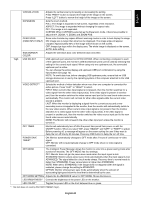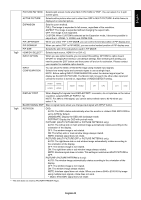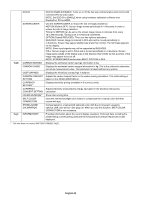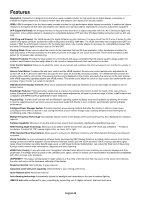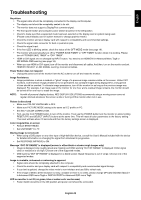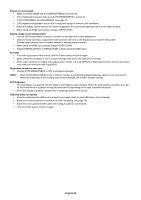NEC MD322C8 Users Manual - Page 27
adjust the H. ZOOM., V. ZOOM, and ZOOM POS., PICTURE2 MULTI PICTURE OFF or PICTURE PATTERN 2 only
 |
View all NEC MD322C8 manuals
Add to My Manuals
Save this manual to your list of manuals |
Page 27 highlights
English Tag9 PICTURE PATTERN ACTIVE PICTURE EXPANSION PIP LEFT/RIGHT PIP DOWN/UP PIP SIZE HDMI/DVI SELECT*1 INPUT OPTION INPUT CONFIGURATION Selects split screen mode when MULTI PICTURE is "PBP". You can select 2 or 4 split screen types. Selects active picture when set to other than OFF in MULTI PICTURE. A white frame is displayed on selected picture. Sets the zoom method. FULL: The image is expanded to full screen, regardless of the resolution. ASPECT: The image is expanded without changing the aspect ratio. OFF: The image is not expanded. CUSTOM: When CUSTOM is selected as the Expansion mode, it becomes possible to adjust the H. ZOOM., V. ZOOM, and ZOOM POS. When you select "PIP" in PIP MODE, you can control horizontal position of PIP display area. When you select "PIP" in PIP MODE, you can control vertical position of PIP display area. Selects the size of the sub-picture used in PIP MODE. Selects input source, HDMI X 4 or DVI x 2. When you use option boards, you can select this setting. OPTION for option board, DPORT for DisplayPort interface unit (default setting). After selecting this setting, you need to press the EXIT button and then power off and on for activation. Please contact your supplier for available option boards. You can show the 3840 x 2160 60 Hz image using multiple input signals. Selects how many inputs and connector types to use as single input. NOTE: Before setting INPUT CONFIGURATION, select the desired signal input for display as the ACTIVE PICTURE. The Monitor will not search the other video input port unless the monitor is turned on, regardless of VIDEO DETECT setting. TagA DISPLAY PORT When DisplayPort signals from DISPLAYPORT1 connector, do not optimize on the native resolution, selects DISPLAY PORT [1.1a]. NOTE: For 3840 x 2160 signal, you cannot select refresh rate to 60 Hz when you select 1.1a. BLANK SIGNAL SKIP Skip no signal inputs when you change input signal with INPUT button. ROTATION OSD: AUTO: The OSD rotates automatically when the monitor is rotated. OSD ROTATION is set to AUTO by default. LANDSCAPE: Display the OSD with landscape mode. PORTRAIT: Display the OSD with portrait mode. PICTURE1 (MULTI PICTURE OFF or PICTURE PATTERN 2 only): AUTO: The left/up side or main window image automatically rotates according to the orientation of the display. OFF: The window image is not rotated. ON: The left/up side or main window image always rotated. NOTE: Interlace signal does not rotate. PICTURE2 (MULTI PICTURE OFF or PICTURE PATTERN 2 only): AUTO: The right/down side or sub window image automatically rotates according to the orientation of the display. OFF: The window image is not rotated. ON: The right/down side or sub window image always rotated. NOTE: Interlace signal does not rotate. This setting is invalid when MULTI PICTURE is OFF. PICTURE* (PICTURE PATTERN is 4 only): AUTO: The window image automatically rotates according to the orientation of the display. OFF: The window image is not rotated. ON: The window image always rotated. NOTE: Interlace signal does not rotate. When you show a 3840 x 2160 60 Hz image using multiple input signals, rotate does not work. *: 3840 x 2160 60Hz signal does not rotate. *1 This item does not reset by FACTORY PRESET (Tag7). English-25