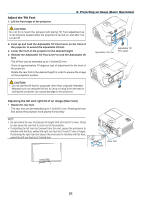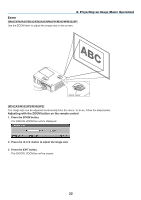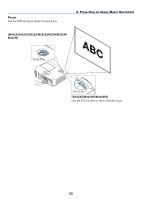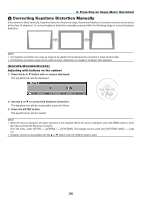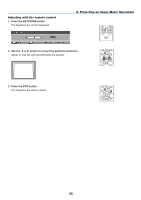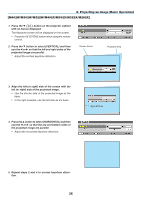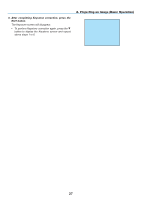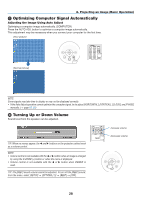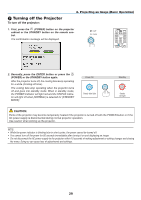NEC NP-M322X User's Manual - Page 37
Press the, button on the projector cabinet, use the, tion., button to select [HORIZONTAL] and then
 |
View all NEC NP-M322X manuals
Add to My Manuals
Save this manual to your list of manuals |
Page 37 highlights
2. Projecting an Image (Basic Operation) [M402W/M362W/M322W/M402X/M362X/M322X/M282X] 1. Press the ▼ ( ) button on the projector cabinet with no menus displayed. The Keystone screen will be displayed on the screen. • Press the KEYSTONE button when using the remote control. 2. Press the ▼ button to select [VERTICAL] and then use the ◀ or ▶ so that the left and right sides of the projected image are parallel. * Adjust the vertical keystone distortion. Screen frame Projected area 3. Align the left (or right) side of the screen with the left (or right) side of the projected image. • Use the shorter side of the projected image as the base. • In the right example, use the left side as the base. 4. Press the ▲ button to select [HORIZONTAL] and then use the ◀ or ▶ so that the top and bottom sides of the projected image are parallel. • Adjust the horizontal keystone distortion. Align left side 5. Repeat steps 2 and 4 to correct keystone distortion. 26