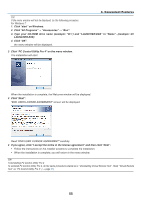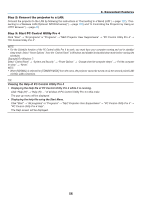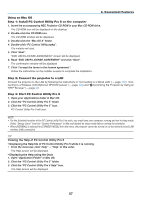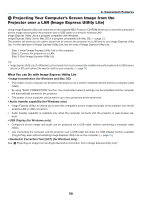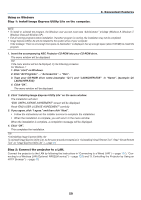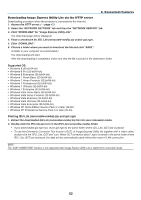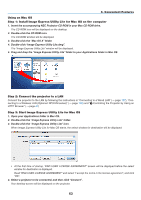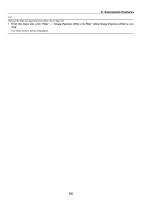NEC NP-M322X User's Manual - Page 70
Convenient Features, Using on Windows, Step 1: install Image Express Utility Lite on the computer.
 |
View all NEC NP-M322X manuals
Add to My Manuals
Save this manual to your list of manuals |
Page 70 highlights
Using on Windows Step 1: install Image Express Utility Lite on the computer. 3. Convenient Features NOTE: • To install or uninstall the program, the Windows user account must have "Administrator" privilege (Windows 8, Windows 7, Windows Vista and Windows XP). • Exit all running programs before installation. If another program is running, the installation may not be completed. • Image Express Utility Lite will be installed to the system drive of your computer. If the message "There is not enough free space on destination" is displayed, free up enough space (about 100 MB) to install the program. 1. Insert the accompanying NEC Projector CD-ROM into your CD-ROM drive. The menu window will be displayed. TIP: If the menu window will not be displayed, try the following procedure. For Windows 7: 1. Click "start" on Windows. 2. Click "All Programs" → "Accessories" → "Run". 3. Type your CD-ROM drive name (example: "Q:\") and "LAUNCHER.EXE" in "Name". (example: Q:\ LAUNCHER.EXE) 4. Click "OK". The menu window will be displayed. 2. Click "Installing Image Express Utility Lite" on the menu window. The installation will start. "END USER LICENSE AGREEMENT" screen will be displayed. Read "END USER LICENSE AGREEMENT" carefully 3. If you agree, click "I agree." and then click "Next". • Follow the instructions on the installer screens to complete the installation. • When the installation is complete, you will return to the menu window. When the installation is complete, a completion message will be displayed. 4. Click "OK". This completes the installation. TIP: • Uninstalling Image Express Utility Lite To uninstall Image Express Utility Lite, do the same procedures stated as in "Uninstalling Virtual Remote Tool". Read "Virtual Remote Tool" as "Image Express Utility Lite" (→ page 41) Step 2: Connect the projector to a LAN. Connect the projector to the LAN by following the instructions in "Connecting to a Wired LAN" (→ page 127), "Connecting to a Wireless LAN (Optional: NP02LM series)" (→ page 128) and "9. Controlling the Projector by Using an HTTP Browser" (→ page 47) 59