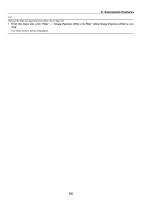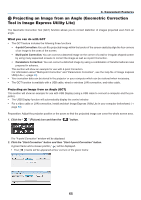NEC NP-M322X User's Manual - Page 80
Using a 3D emitter, 3D eyewear and 3D emitter preparations
 |
View all NEC NP-M322X manuals
Add to My Manuals
Save this manual to your list of manuals |
Page 80 highlights
To view 3D images, see page 67. Select [COMPUTER], [HDMI1], [HDMI2], or [VIDEO]. 3. Convenient Features NOTE: • The maximum distance for viewing 3D images is 10 m/394 inches from the screen surface under the following restrictions: - Brightness on the projector: 2000 lumens or greater - Screen gain: 1 - Viewing position: Facing straight towards the screen center - Outside light: None - LCD shutter eyeglasses: DLP® Link compatible 3D eyeglasses • If 3D content is played back on your computer and the performance is poor it may be caused by the CPU or graphics chip. In this case you may have difficulty seeing the 3D images as they were intended. Check to see if your computer meets the requirements provided in your user's manual included with your 3D content. • The DLP® Link compatible LCD shutter eyeglasses allow you to view 3D images by receiving synch signals, which are included in left eye and right eye images, reflected from the screen. Depending on environments or conditions such as the ambient brightness, screen size or viewing distance, the LCD shutter eyeglasses may fail to receive synch signals, causing poor 3D images. • When the 3D mode is enabled, the Keystone correction range will be narrower. • When the 3D mode is enabled, the following settings are invalid. [WALL COLOR], [PRESET], [REFERENCE], [COLOR TEMPERATURE] • Refer to the [SOURCE] screen under the [INFO.] menu for information on whether the input signal is 3D compatible. • Signals other than those listed in "Compatible Input Signal List" on page 143 will be out of range or will be displayed in 2D. Using a 3D emitter This projector can be used to watch videos in 3D using commercially-available active shutter-type 3D eyewear. In order to synchronize the 3D video and eyewear, a commercially-available 3D emitter needs to be connected to the projector (on the projector side). The 3D eyewear receives information from the 3D emitter and performs opening and closing on the left and right. 3D eyewear and 3D emitter preparations Please use an active shutter-type 3D eyewear that conforms with the VESA standard. A commercially-available RF type made by Xpand is recommended. 3D eyewear Xpand X105-RF-X2 3D emitter Xpand AD025-RF-X1 Connect your 3D emitter to the 3D SYNC connector of the projector. NOTE: • Use an active shutter 3D eyewear (compliance with VESA) • Check the operating conditions described in the user manual of the Blu-ray player. • Please connect the DIN terminal of the 3D emitter to the 3D SYNC of the projector. • The 3D eyewear allows videos to be viewed in 3D by receiving synchronized optical signals output from the 3D emitter. As a result, the 3D image quality may be affected by conditions such as the brightness of the surroundings, screen size, viewing distance, etc. • When playing a 3D video software on a computer, the 3D image quality may be affected if the computer CPU and graphics chip performance are low. Please check the required operating environment of the computer that is stated in the operating manual attached to the 3D video software. 69