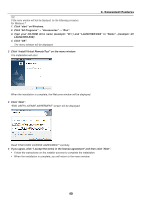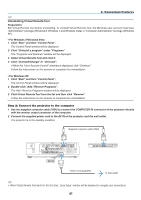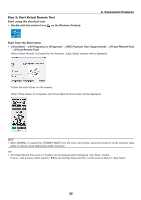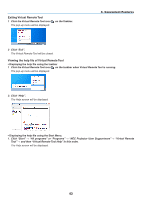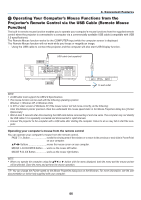NEC NP-M322X User's Manual - Page 56
(8) Projecting Your Computer’s Screen Image from the Projector via the USB Cable (USB Display)
 |
View all NEC NP-M322X manuals
Add to My Manuals
Save this manual to your list of manuals |
Page 56 highlights
3. Convenient Features ❽ Projecting Your Computer's Screen Image from the Projector via the USB Cable (USB Display) Using a commercially available USB cable (compatible with USB 2.0 specifications) to connect the computer with the projector allows you to send your computer screen image to the projector for displaying. Power On/Off and source selection of the projector can be done from your computer without connecting a computer cable (VGA). NOTE: • To make USB DISPLAY available on Windows 8, Windows 7, Windows Vista and Windows XP, the Windows user account must have "Administrator" privilege. • USB Display uses functions of Image Express Utility Lite contained on NEC Projector CD-ROM (→ page 58). Starting USB Display, however, will not install Image Express Utility Lite on your computer. This is because USB Display executes the projector's program only. • When Image Express Utility Lite is installed to both your computer and the projector, the one installed to your computer always start even if it is older version than the one installed to the projector. If audio transfer capability and other features will not work, try uninstalling Image Express Utility Lite from your computer. This will allow you to use all the features. • USB Display will not work in [NORMAL] of [STANDBY MODE]. To use USB Display, select [NETWORK STANDBY] for [STANDBY MODE]. (→ page 103) • When USB Display is used, the sound is output from the COMPUTER AUDIO IN Mini Jack (Stereo Mini). Image and sound may not be synchronized. 1. Start the computer. 2. Connect the projector's power cord to the wall outlet and put the projector into standby condition. • Open the projector's lens cover or lens cap. 3. Use the USB cable to connect the computer with the projector. USB-B USB cable (not supplied) AC IN Power cord (supplied) To wall outlet The message "The projector is in standby mode. Connect it?" will be displayed on the computer screen. • The control window of Image Express Utility Lite will be displayed on the top of the screen. NOTE: Depending on the computer setting, the "AutoPlay" window may be displayed when the computer detects the connection to the projector. If this happens, click the "Start USB Display" window. 4. Click "Yes". The projector will turn on and the message "The projector is getting ready. Please wait." will be displayed on the computer screen. This message will disappear in a few seconds. 45