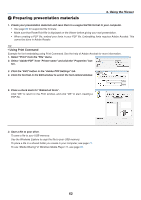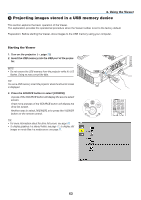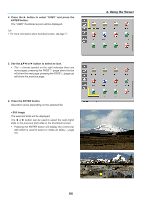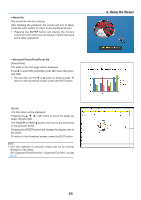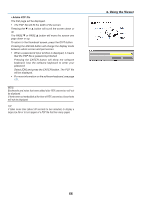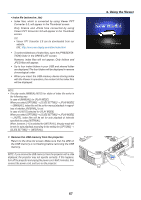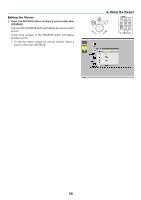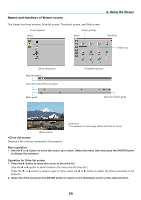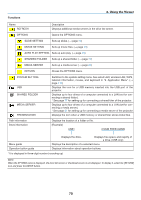NEC NP-P451X User's Manual - Page 79
Remove the USB memory from the projector., In case of [MANUAL] for [PLAY MODE]
 |
View all NEC NP-P451X manuals
Add to My Manuals
Save this manual to your list of manuals |
Page 79 highlights
• Index file (extension:.idx) • Index files, which is converted by using Viewer PPT Converter 3.0, will appear in the Thumbnail screen. Only folders and JPEG files converted by using Viewer PPT Converter 3.0 will appear in the Thumbnail screen. TIP: • Viewer PPT Converter 3.0 can be downloaded from our website. URL: http://www.nec-display.com/dl/en/index.html • To select slideshow of index files, open the [PRESENTATION] folder in the DRIVE LIST screen. However, index files will not appear. Only folders and JPEG files will appear. • Up to four index folders in your USB and shared folder are displayed. The four folders will be displayed in reverse chronological order • When you insert the USB memory device storing index with the Viewer in operation, the content of the index files will be displayed. NOTE: • The play mode (MANUAL/AUTO) for slides of index file works in the following way: In case of [MANUAL] for [PLAY MODE] When you select [OPTIONS] → [SLIDE SETTING] → [PLAY MODE] → [MANUAL], index files will be set for manual playback in regardless of whether [INTERVAL] is set. In case of [AUTO] selected for [PLAY MODE] When you select [OPTIONS] → [SLIDE SETTING] → [PLAY MODE] → [AUTO], index files will be set for auto playback at intervals specified by using [INTERVAL]. When, however, [-1] is selected for [INTERVAL], the play mode will be set for auto playback according to the setting for [OPTIONS] → [SLIDE SETTING] → [INTERVAL]. 7. Remove the USB memory from the projector. Return to the drive list screen. Make sure that the LED on the USB memory is not flashing before removing the USB memory. NOTE: If you remove the USB memory from the projector with a slide displayed, the projector may not operate correctly. If this happens, turn off the projector and unplug the power cord. Wait 3 minutes, then connect the power cord, and turn on the projector. 4. Using the Viewer XXXX Motors USB 67