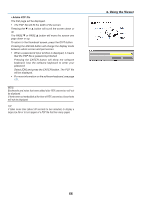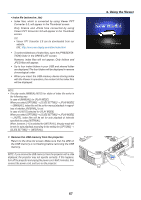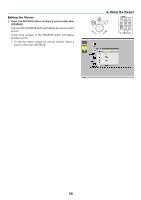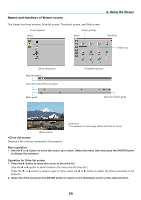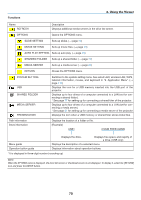NEC NP-P451X User's Manual - Page 83
Menu operation, Operation for Thumbnail screen, Functions
 |
View all NEC NP-P451X manuals
Add to My Manuals
Save this manual to your list of manuals |
Page 83 highlights
4. Using the Viewer • Thumbnail screen Displays a list of folders, thumbnails, and icons in the drive selected on the drive list screen. Menu operation • Use the ▼ or ▲ button to move the cursor up or down. Select the menu item and press the ENTER button to display the menu or setting screen. Operation for Thumbnail screen 1. Press the ▶ button to move the cursor to the thumbnail screen when the OPTIONS menu is not dis- played. 2. Press the or ▶ button to select a file or folder. 3. Press the ENTER button to start slideshow or playback of the selected file. Selecting a folder will display its thumbnail screen. Functions Name UP THUMBNAIL SORT SETTING DRIVE LIST OPTIONS SYSTEM SETTING Scroll bar Path information Thumbnail information Description Goes to one upper level menu. Switches two displays between thumbnail and icon. Rearranges folders or files. Returns to the drive list screen. Changes to the OPTIONS menu. Opens the system setting menu. Thumbnail screen will display 12 files with 4 by 3. If the thumbnail screen has twelve or more files or folders, the scroll bar will be displayed at the right side. Using the PAGE ▼ or PAGE ▲ button will scroll the whole screen down or up. Displays the location of a folder or file. [Example] 005.jpg 5/200 11/03/2010 13:25:12 502KB Menu guide Operation button guide Selected folder name or file name Numbers and order of files in a folder (only when folder selected) Create/Change date: M/D/Y/H/M/B Displays the description of a selected menu. Displays information about operation buttons. Displays file capacity TIP: • If an unsupported image is selected, the icon [?] will be displayed, • The maximum displayable number of images is 300 in the thumbnail screen including the number of folders. • If a file name or path of a folder is longer than specified, it will be displayed with center characters or path skipped. Example: "123456789.jpg" will be displayed in "123..789.jpg". 71