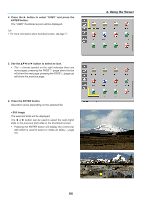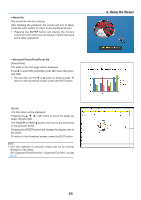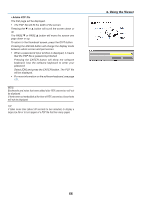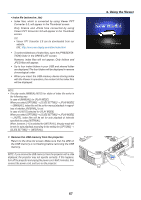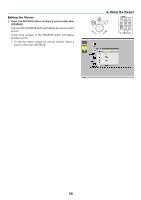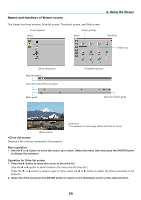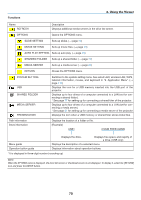NEC NP-P451X User's Manual - Page 81
Names and functions of Viewer screen, button to move the cursor to the drive list.
 |
View all NEC NP-P451X manuals
Add to My Manuals
Save this manual to your list of manuals |
Page 81 highlights
Names and functions of Viewer screen The Viewer has three screens: Drive list screen, Thumbnail screen, and Slide screen. Cursor (yellow) Cursor (yellow) Menu Menu 4. Using the Viewer Scroll bar Folder icon [Drive list screen] Path information Drive information/File information Menu guide [Thumbnail screen] Operation button guide Control bar * The operation for still image differs from that for movie. [Slide screen] • Drive list screen Displays a list of drives connected to the projector. Menu operation • Use the ▼ or ▲ button to move the cursor up or down. Select the menu item and press the ENTER button to display the submenu. Operation for Drive list screen 1. Press the ▶ button to move the cursor to the drive list. (Use the ◀ or ▶ button to switch between the menu and the drive list.) Press the ▼ or ▲ button to select a type of drive; press the ◀ or ▶ button to select the drive connected to the projector. 2. Select the drive and press the ENTER button to switch to the thumbnail screen of the selected drive. 69