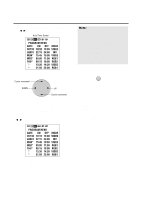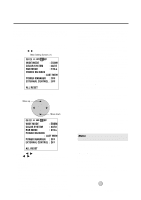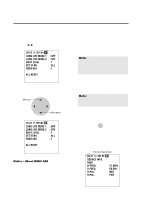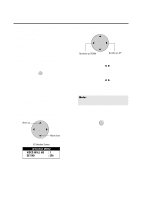NEC PX-42VP1A 42PD1/50PD1 - Page 41
Present Time, Date : 1999. Dec 10, Time : 22 : 30, Timer : Off, Timer : On, Press 'proceed' For,
 |
View all NEC PX-42VP1A manuals
Add to My Manuals
Save this manual to your list of manuals |
Page 41 highlights
Auto Timer Screen This is used for setting the time mode for switching the power ON/OFF. 1. Align the cursor with icon (11) of the second page. The cursor is moved left and right with the POSITION CONTROLᮤ / ᮣ buttons. Icon (11) PRESENT TIME DATE : 1999. DEC 10 TIME : 22 : 30 SET TIMER : OFF 2. Align the cursor with TIMER and switch it ON with the ᮤ / ᮣ buttons, then press the PROCEED button. * The cursor is moved up and down with the POSITION CONTROL v / w buttons. PRESENT TIME DATE : 1999. DEC 10 TIME : 22 : 30 SET TIMER : ON PRESS 'PROCEED' FOR PROGRAM MENU 4. Use the v / w buttons to align the cursor with the DATE screen position. The sub menu is displayed. Auto Timer Screen PROGRAM MENU DATE ON OFF MODE OCT30 10:10 13:00 VIDEO JAN01 22:15 24:00 INV MON* 15:45 19:00 VIDEO WED* 09:00 11:00 RGB1 THU* 08:15 10:00 RGB2 * 13:30 14:30 VIDEO * 21:00 22:00 RGB1 5. Press PROCEED from PROGRAM MENU. 6. Select the DATE input method from among DIRECT, DAILY, and WEEKLY, then press the EXIT button. The cursor is moved up and down with the POSITION CONTROLv / w buttons. 1. DIRECT 2. DAILY 3. WEEKLY 7. Push EXIT to return to PROGRAM MENU. EXIT 3. Press PROCEED for PROGRAM MENU. The DATE display is as follows: It is input in the format of JAN~DEC** in DIRECT selection. In the DAILY selection, * is displayed for daily. In the WEEKLY selection, the input of Monday through Sunday (on a weekly basis) is abbreviated to 3 characters as listed below, and the fourth character is *. MON, TUE, WED, THU, FRI, SAT, SUN * The cursor is moved up and down with the POSITION CONTROL ᮤ / ᮣ buttons. 41