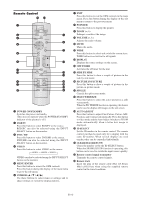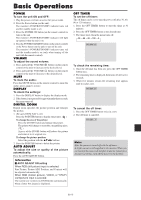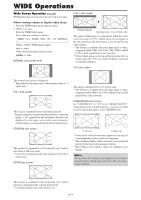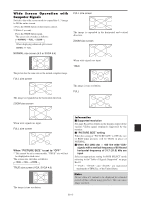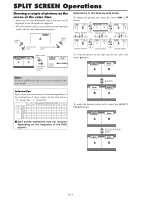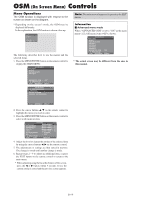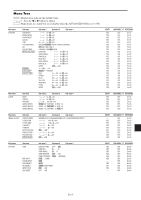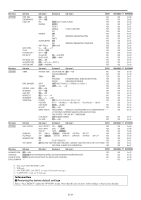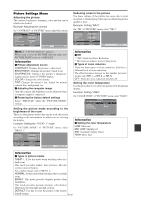NEC PX-50XM6A 42XM5/50XM6/60XM5 UM - Page 17
SPLIT SCREEN Operations
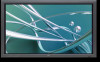 |
View all NEC PX-50XM6A manuals
Add to My Manuals
Save this manual to your list of manuals |
Page 17 highlights
SPLIT SCREEN Operations Showing a couple of pictures on the screen at the same time * There may be some RGB-input signals that may not be displayed as not all signals are supported. 1. Press the button to select a screen mode from among single mode, side-by-side, and picture-in-picture. SINGLE button VIDEO1 A SINGLE button SIDE BY SIDE button PICTURE IN PICTURE button Operations in the Side-by-side mode To change the picture size, press the cursor ᮤ ᮣ or ᮢ button. VIDEO1 RGB2 ᮤ button VIDEO1 RGB2 ᮤ button VIDEO1 RGB2 A B A B A B ᮣ ᮣ Side-by-Side2-R button Side-by-Side1 button Side-by-Side2-L ᮢ button VIDEO1 ᮢ ᮢ button button ᮤ RGB2 button VIDEO1 ᮢ ᮢ button button ᮤ RGB2 button VIDEO1 ᮢ button RGB2 A B A B A B ᮣ ᮣ Side-by-Side4-R button Side-by-Side3 button Side-by-Side4-L VIDEO1 A RGB1 B SIDE BY SIDE button PICTURE IN PICTURE button VIDEO1 RGB1 Sub screen Main screen To swap the picture on the right and the left, press the cursor ᮡ button. VIDEO1 A RGB1 B Note: Picture A and B on the above screen are not always of the same height. Information Split screen operations may not function depending on the combination of input signals. In the table below, "ࠗ" means Yes means No. Pictures VIDEO1 displayed on VIDEO2 the left/sub VIDEO3 screen DVD/HD1 (Select2) DVD/HD2 RGB1 RGB2 RGB3 VIDEO1 Pictures displayed on the right/main screen (Select1) VIDEO2 VIDEO3 DVD/HD1 DVD/HD2 RGB1 RGB2 ן ן ࠗ ࠗ ࠗ ࠗ ן ן ࠗ ࠗ ࠗ ࠗ ן ן ࠗ ࠗ ࠗ ࠗ ࠗ ࠗ ן ࠗ ࠗ ࠗ ࠗ ࠗ ࠗ ן ࠗ ן ࠗ ࠗ ࠗ ࠗ ן ࠗ ࠗ ࠗ ࠗ ן ࠗ ן ࠗ ࠗ ࠗ ࠗ ࠗ ࠗ RGB3 Ⅵ Split screen operations may not function depending on the frequency of the RGB signals. RGB1 B ᮡ button VIDEO1 A To make the desired picture active, press the SELECT/ FREEZE button. VIDEO1 A RGB1 B VIDEO1 A SELECT/FREEZE button RGB1 B En-16